First things first: Why use Microsoft Power Apps and Microsoft Power Automate? You can create apps, workflows, and custom, interactive forms in SharePoint to streamline processes. Power Apps is a development platform for apps, mobile and web. Develop and reach app results in a simpler way than with high-end development tools, because Power Apps is quite easy to learn.
With Power Automate you can design the program logic for Power Apps. Use the point-and-click feature instead of writing code. Run flows smoothly in your apps with buttons, actions, and data inputs.
But there are a lot of unexpected surprises when it comes to licensing. Don’t worry, we have written down some workarounds on how you can use Microsoft’s low-code tools to its fullest extent – but at low cost.
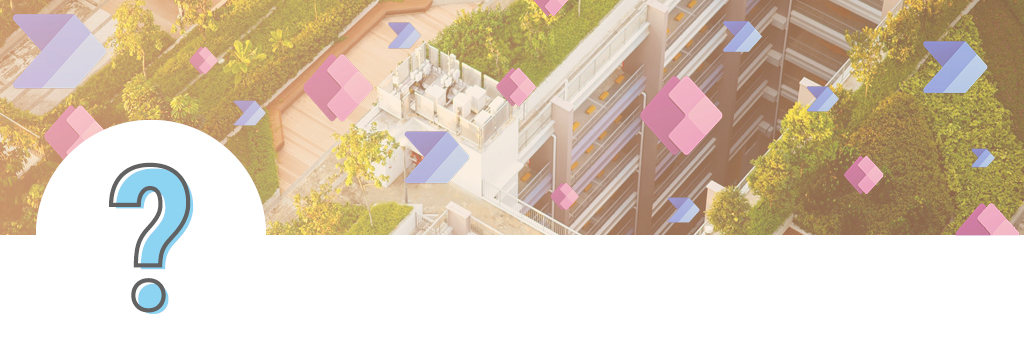
In the Microsoft license jungle
Like in the thick jungle, you must fight your way through the Microsoft licensing policies first. Power Apps and Power Automate use so called connectors, both of which access the same gateways. With them you can access the different data sources you need to develop a form, workflow, or app. Depending on what data source you need, Microsoft distinguishes between standard and premium connectors. The “standard licensing package” covers most of the Microsoft 365 licenses, such as SharePoint, Microsoft Outlook, and Office. So far so good.
But what about other data sources? This is where it might get expensive.

The three connector types
Local networks
As soon as you need data from a local network, like ERP data, you can install a local gateway on your local network to access the data in your Microsoft cloud. Easy, right? Yes, but it is premium.
Third party systems
For example, data from cloud systems like SAP, Dropbox, etc. and some systems coming from the Microsoft universe itself, like Azure SQL databases or Microsoft Dataverse need premium licensing.
Custom connectors
You can build your own connector for systems not currently supported or for your custom line of business applications. Sounds good, right? Well, it is premium too.

Premium licensing
We don’t want to badmouth premium licensing. You have plenty of possibilities to use it at its finest and Microsoft has a licensing package for every need. As a matter of fact, not only the developer who works with the app accessing the data needs a license, everyone who uses the app needs a premium license too. We just want to show you alternative ways that will not blow your budget.
So, what does premium exactly mean? Of course, you have more options than just two, but these two are the most common:
License per app
The license is assigned to one user, who can work with 2 different premium apps. And round about US$ 8 per month for the most basic one does not sound very expensive. But this counts per user and goes on top of your standard Microsoft package. Not quite so economic anymore, is it?
License per user
The user has unlimited access to all kinds of apps. Yes, that’s right. This license can multiply your costs tremendously.
Most people like facts. They show you the essentials, simplify decisions, and numbers can't lie. Mostly. So, let’s extrapolate the costs using a fictional but realistic example:
Let’s say you work in a company with 250 employees. 125 of them work with apps or develop them and access more than two connectors. So, you would need 125 unlimited licenses for Power Apps and Power Automate. Microsoft itself calculated on their website for 125 Power Apps Unlimited licenses and another 125 Power Automate Unlimited licenses an annual contribution of 105.300,00 US$. Even if only one of the two licenses is needed, we have still an annual contribution of 52.650,00 US$. You might think “this is only a sample calculation”, but for some it is reality. That can drop one's jaw.
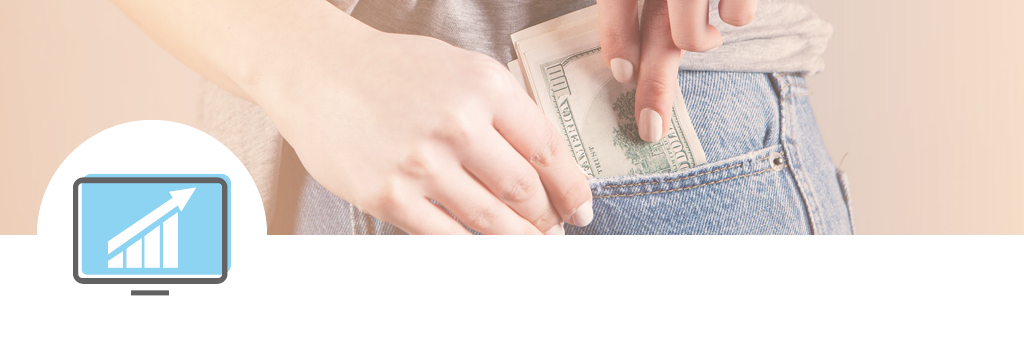
Discover the simple way to succeed
We have experienced many different scenarios in which the Layer2 Cloud Connector is used to avoid high licensing costs. There are two ways of handling data: read only or read/write. For both, you have several possibilities as to how the Layer2 Cloud Connector offers an effective workaround.
For read only data it doesn’t matter where your data is located, whether on-premises, cloud, standard or custom. For example, to retrieve invoices and display them in the app, you can use the Layer2 Cloud Connector to insert the data in a SharePoint list. SharePoint lists are included in the Microsoft standard package and can easily be accessed from Microsoft Power Apps or Microsoft Power Automate. Problem solved!
What if the data is supposed to be read/written? It’s possible too if you can handle a little time delay. As the Layer2 Cloud Connector must sync the data first to make it accessible, it’s only almost real time. For example, a classic purchase requisition: You have an ERP system, and you process your orders in there. All suppliers, articles, etc. are listed there and you have no approval process. So, you make the process visible by setting it up in Power App, write the finished data with the Layer2 Cloud Connector back into your ERP system and finish your purchase.
It’s also possible to manipulate or transform your data with the Layer2 Cloud Connector, if you want to display several entries in the app in one field, like name and surname, or you have values that you want to be added.
We could do this all day!
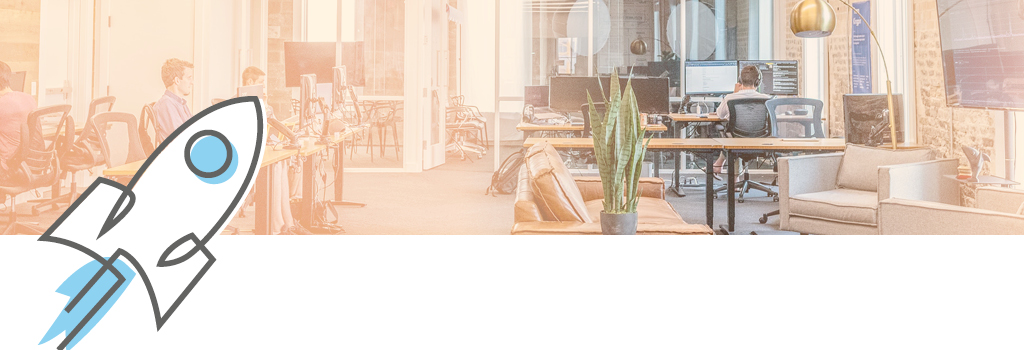
#appily ever after
Microsoft Power Apps and Microsoft Power Automate are wonderful low-code and no-code tools to create apps, workflows, and custom, interactive forms in SharePoint and make your processes visual and more efficient. If you only need SharePoint data, you can always go with the standard package. As soon as you might need to access other data sources, the Layer2 Cloud Connector will be your life - and money - saver. Especially if you do not need real-time data. Keep in mind that the more you sync data from A to B to access it with Power Apps and Power Automate, the more your app performance can suffer. So, if you go with a balanced sync schedule, you’ll be fine no matter what data you need for your apps, forms, or workflows.


