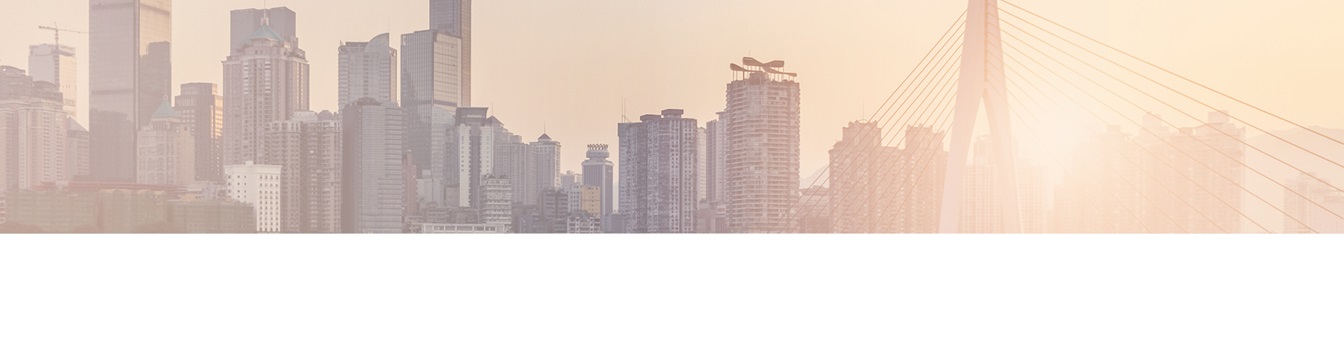Keep your Sharepoint in sync. Download and try today.
Can I add additional columns / fields to my BDLC list to edit it in SharePoint?
The SharePoint Business Data List Connector is used to simply connect a SharePoint list with external data, e.g. from databases, CRM or ERP systems.
Yes, you can add additional fields after list creation without any restrictions. You can map this newly added columns to fields in your select statement using simple naming conventions. If the columns are not found in the select statement's result set, they remain untouched while updating.
In this way you can add manually edited information to your list.
You can add columns of special type too, e.g. calculated columns, lookups or managed metadata.
If you need to add fields from your external data source after the first update, just add it to the select statement and click on "Add Columns" - the BDLC will now add all fields as new columns that he could not find in the existing mapping.
It is also possible to use other pre-formatted list templates like contacts and map only some of the columns to your data source.
SharePoint column names and the data source fields are not the same? No problem, just enable the "Custom Mapping" option in the BDLC Mapping Dialog. There is also an option to let BDLC "ignore" certain fields. And you can easily check which external fields are mapped to which SharePoint fields.
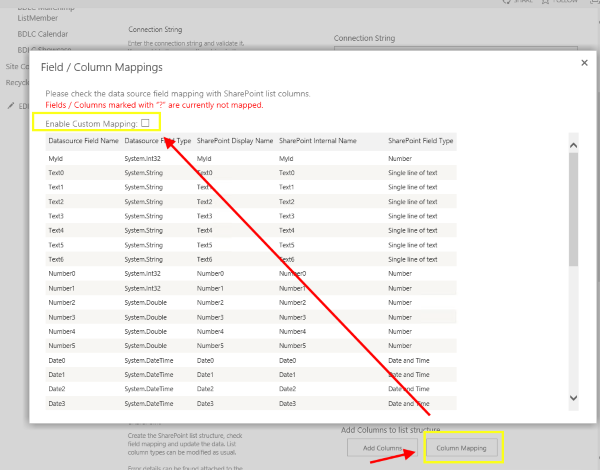
READY TO GO NEXT STEPS?