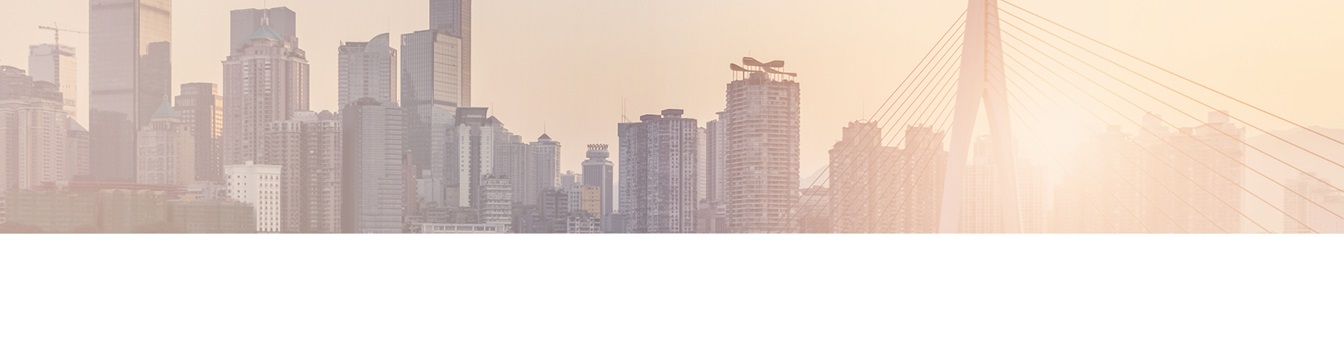Keep your Sharepoint in sync. Download and try today.
How to Upgrade to Cloud Connector 7.8
If you plan to upgrade to version 7.8, please read the information here. We made some interesting improvements that will need, in some cases, your attention.
In some cases, the Cloud Connector 7.8 needs some adjustments on settings:
For all users:
- This version of the Cloud Connector requires that both .NET Framework 3.5 AND 4.5.2 (or higher) is installed on the host machine. Please make sure those .NET Framwork versions are installed/enabled and up-to-date before running the Cloud Connector installer.
For users of integrated authentications:
- As was already the case with scheduled synchronizations, now all synchronizations (run via MMC, API calls, Scheduler, etc.) will use the backend service account for integrated authentications. For more details about scheduled syncs see here.
For users of the deprecated OData provider "Layer2 Data Provider for OData (deprecated)" (.NET 4 edition)
- As this was removed, you need to adjust your connections to use "Layer2 Data Provider for OData" instead.
For users who update Nlog.config for logging customizations:
- You have to close and reopen the MMC for the changes to take effect.
For users who had the Cloud Connector installed within the BDLC-enabled farm (it's advised not to do this):
- Because of the change to how the providers are installed, you can no longer have BDLC and Cloud Connector installed on the same server. Cloud Connector will uninstall the provider package to install itself, and repairing BDLC/reinstalling the providers will uninstall Cloud Connector. In some cases the both provider sets will be present, leading to errors. The Cloud Connector will need to be installed on a non-farm server with access to the SP site.
For users who use 32-bit data providers:
- By default, the Cloud Connector now runs as a 64-bit application. You can still use your 32-bit providers, you will just need to switch to x86 mode using the 'Foce Backend Service to Run in x86 Mode' option in the Connection Manager node. For additional information on this setting, please see the relevant section in the User Documentation.
For users writing Date/DateTime fields to SQL Databases (via Odata and others):
- With the new Odata provider, V3 and V4 services may provide a DateTime.MinValue, which is handled a little bit differently and causes the above error if one tries to insert it into a SQL "Date" or "DateTime" column. This was discovered with the new Odata providers, but it is possible this error could come up for other non-oData connections that pass the DateTime.MinValue to a SQL Database. The column in SQL that the DateTime.MinValue is being written to can be converted to "DateTime2" to remove the error.
READY TO GO NEXT STEPS?