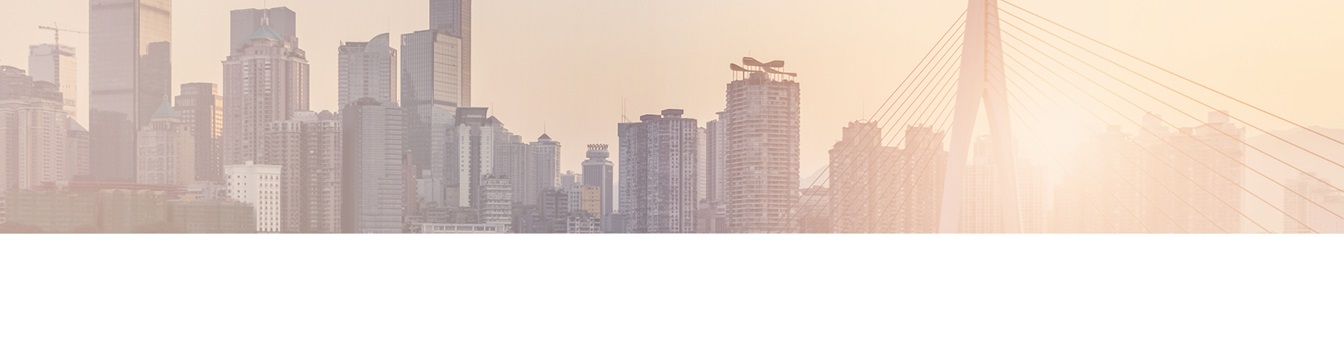Keep your Sharepoint in sync. Download and try today.
How to connect and sync Exchange contacts with SharePoint contacts
The Layer2 Cloud Connector for Microsoft SharePoint, Office 365 and OneDrive for Business out-of-the-box comes with the Layer2 Provider for Microsoft Exchange. Using this data provider you can connect and sync almost any external data source with Exchange items. See below for a step-by-step example to sync Exchange contacts with a SharePoint contact list. Please note that SharePoint is an example only: You can sync to any SQL database or ERP/CRM etc. in a very similar way.
Contacts today are managed in both systems, Microsoft Exchange (e.g. via Outlook) or Microsoft SharePoint, e.g. as a SharePoint Online or on-premises contact list. Why not keep both data entities synchronized codeless? You can easily do with the Layer2 Cloud Connector. It could run as a service on a computer in your network and does not touch both sides with installation or configuration changes. It communicates via web services to keep both entities in sync.
Setup Exchange to SharePoint Connection in the Connection Manager
You can setup the connection in the Layer2 Cloud Connector Connection Manager as follows.

Fig: Exchange to SharePoint Connection via Layer2 Cloud Connector (manual sync).
Please note that you can sync uni-directional or bi-directional, as required. Please enable scheduling after setup is completed and works as expected (e.g. no items synced with no changes).
Setup Exchange connectivity
Before sync you have to setup both data entities, Exchange and SharePoint in this sample. Let's start with Exchange.
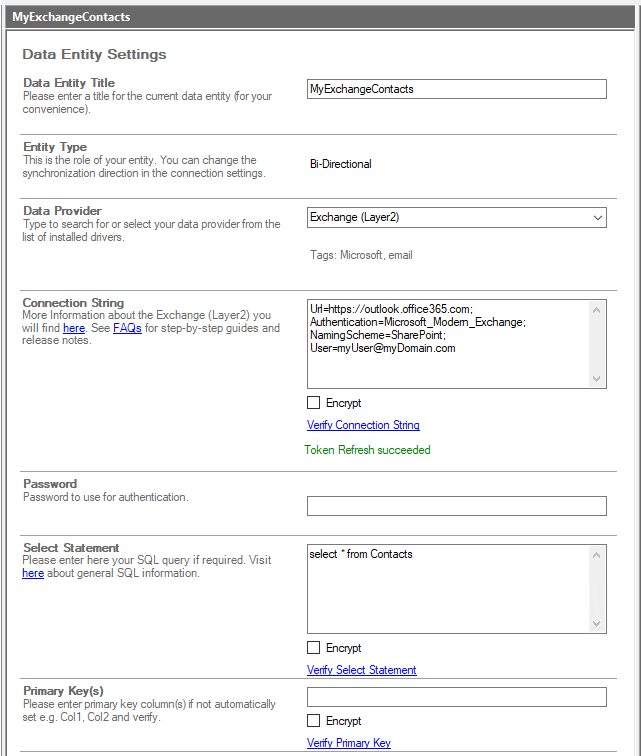
Fig.: Exchange connectivity setup in Layer2 Cloud Connector.
You have to select the Layer2 Data Provider for Exchange to connect. In our sample we are connecting to Exchange Online - on-premises is supported as well. For a full specification of the connection string see Layer2 Exchange Provider documentation. Please note the option NamingSchema. In case of SharePoint Exchange contact attributes are automatically mapped to typical SharePoint contact attributes by using this schema. You can also query your data source using Exchange Query Language, e.g. to sync only contacts with specific properties. You can also access custom contact folders or contact folders of other users or mailboxes with appropriate access rights.
Please verify connection string, select statement and preview the data (right hand side actions menu - not shown in screen). If it works as expected, you can continue with the other data entity.
Setup SharePoint connectivity
To setup connectivity to your SharePoint contact list you can continue as shown below. Please note, that you have to create a list before or make use of any existing contact list.
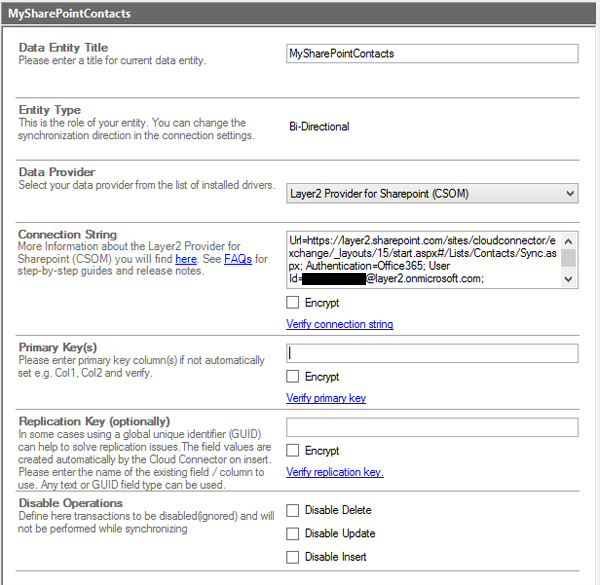
Fig.: SharePoint connectivity setup in Layer2 Cloud Connector.
You have to select the Layer2 Provider for SharePoint as data provider. It uses CSOM web services to connect to SharePoint. Please note the sample connection string. For more details see the Layer2 SharePoint Provider documentation. The example connects to SharePoint Online, but on-premises is supported as well. The default authentication method is used, but ADSF or Windows is supported as well. Please note that a specifc view was created (sync.aspx) that shows all required fields (because the default All Contacts view does not).
Please verify connection string, select statement and preview the data (right hand side actions menu - not shown in screen). If it works as expected, you can continue with the other data entity.
Setup field / column mapping
Note that we are using the SharePoint naming schema to allow auto-mapping in this example. But you can also map manually to include / exclude specific fields or columns.
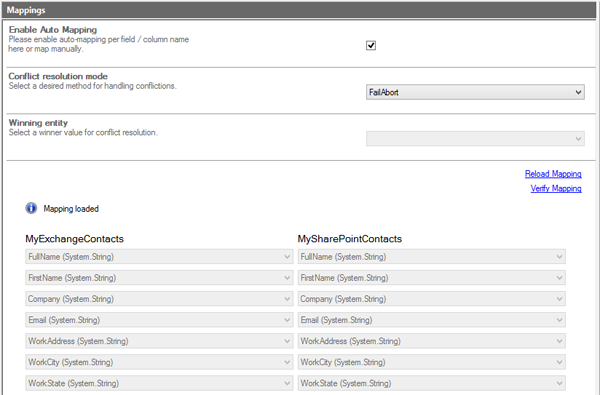
Fig.: Column / Field mapping for synchronization. Auto-mapping is used to map SharePoint columns with the same name as Exchange fields automatically.
If you can't find any specific column in the list, it is not visible in the SharePoint view used for sync. Please add to the view and reload mapping to overcome the issue. Please verify mapping before going next steps.
Exchange contacts finally synced with SharePoint contacts
You can now run the manual synchronisation via the Layer2 Cloud Connector. it could take a while depending on amount of data and configuration. Please modify your settings to solve any issues. If you don't have issues, please sync again. No items should be synced if tere are no changes on both sides.
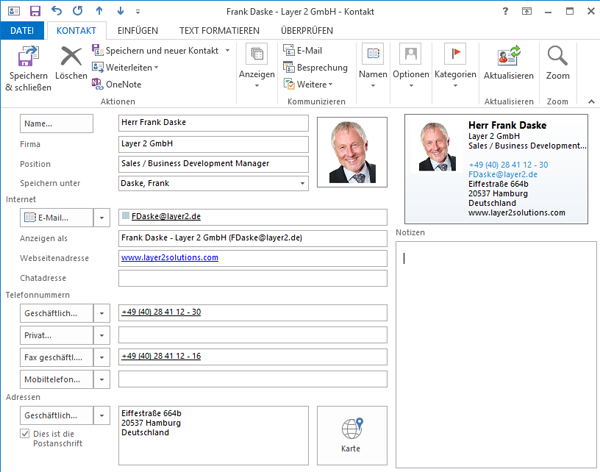
Fig.: Contact properties in Microsoft Exchange / Outlook.
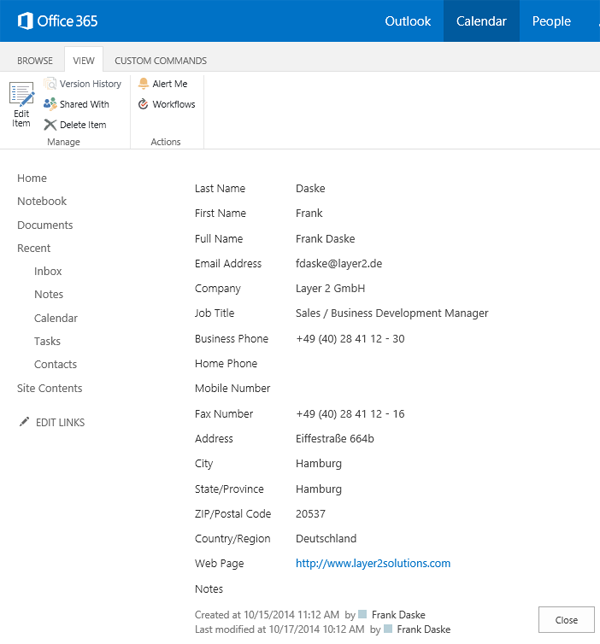
Fig.: Contact properties in a SharePoint contact list.
If all works as expected, you enable scheduling for your sync depending on requirements, e.g. every hour or day. Please also note the following features:
- Changed items are synced only (no bulk import)
- You can enable change notifications or workflows on the SharePoint side to notify your users.
- Columns that are not mapped are left untouched. E.g. you add additional fields to remain "SharePoint only".
- You can sync subsets only using views on the SharePoint side or Exchange queries on the other side.
- You have all options of a native SharePoint contact list, e.g. mobile and offline display, sync to any devices, connect to Outlook etc.
- Exchange to SharePoint is just an example: You could also sync Exchange contacts with SQL databases, systems like ERP/CRM, (e.g. SAP, Microsoft CRM or NAV via OData), XML, Excel / CSV, Access, web services etc. Your users are working with the SharePoint contacts in this case - no connectivity or license is required for the external system (e.g. SAP). Why not syncing your CRM contacts to both, Exchange and SharePoint?
- Contacts is an example only. You can also sync calendar data, tasks, notes or emails.
- You don't need any coding or changes on both data entities.
- You don't have to open your network. The Cloud Connector service runs as a "man in the middle" inside your network on a Windows client ot server (must not be SharePoint or Exchange server) and manages any changes.
- You can sync uni-directional or bi-directional, if required. More sync options are available (e.g. no delete, no insert etc.)
- The Layer2 Exchange Provider is also available for the Layer2 Business Data List Connector (for SharePoint on-premises).
You can download and evaluate the Layer2 Cloud Connector today and use as free shareware. For full features you can license the tool online on the product page. If you have questions, please contact [email protected] directly.
Ready to go next steps?