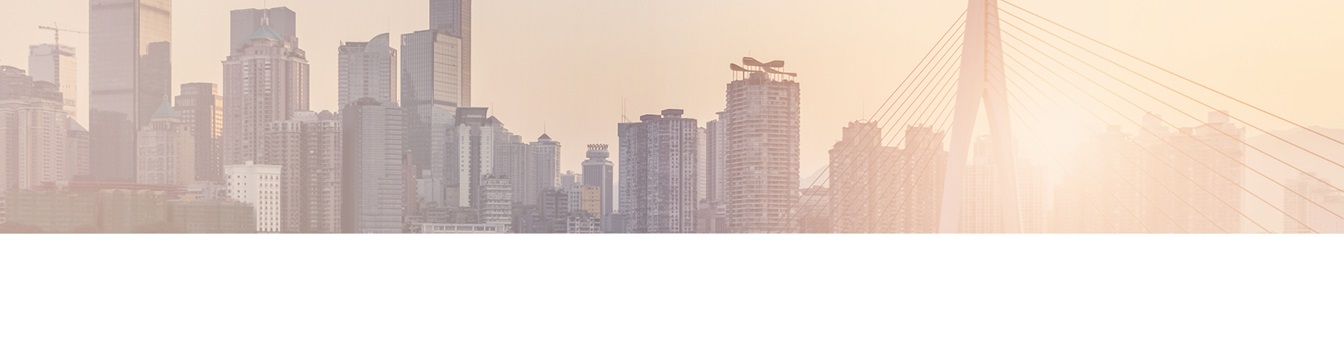Keep your Sharepoint in sync. Download and try today.
How to integrate any SharePoint library with BOX.NET?
The Cloud Connector for Microsoft Office 365 and SharePoint connects almost any on-premise data source, e.g. ODBC, OLEDB, OData, Microsoft .NET based providers, Files (Excel, XML, CSV), SQL databases like SQL Server, Oracle, MySQL, IBM DB2, IBM AS/400, IBM Informix, Notes, SharePoint, Exchange, Active Directory, Navision, SAP and many more directly to native SharePoint lists and libraries in the Microsoft Cloud - or any other Microsoft SharePoint on-premise installation - in just minutes without any programming. This article is about integration of the BOX.NET cloud service with SharePoint libraries to increase the value of file sharing with collaboration. For any questions please use the FAQ Web Form or contact [email protected] directly. Please note that you need Cloud Connector Version 4.2 and higher to connect.
Assuming you have a Box.NET account like this and want to add value to it by connecting a native SharePoint library on-premise or in the SharePoint Online / Office 365 cloud bi-directional without any coding for better collaboration using the Layer2 Cloud Connector.
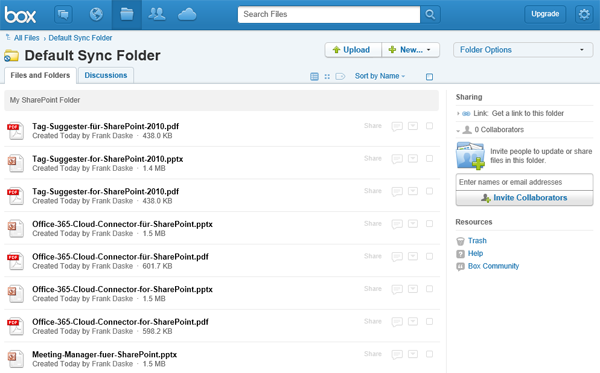
Fig.: BOX.NET default sync folder to be replicated with a native SharePoint library.
As a first step sync your BOX.NET files to any local file system using the BOX.NET connector (available via BOX.NET). As a next step you can replicate files between the local file system and SharePoint.
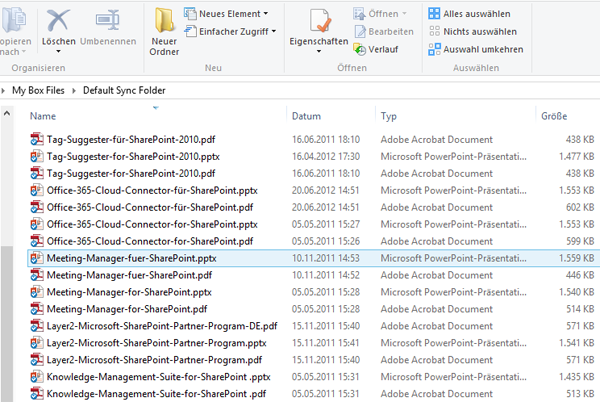
Fig.: Local file system My Box folder to replicate with a SharePoint library.
1. Define your connection between BOX.NET and SharePoint
First you have to define your connection between BOX.NET and SharePoint in the Layer2 Cloud Connector Connection Manager.
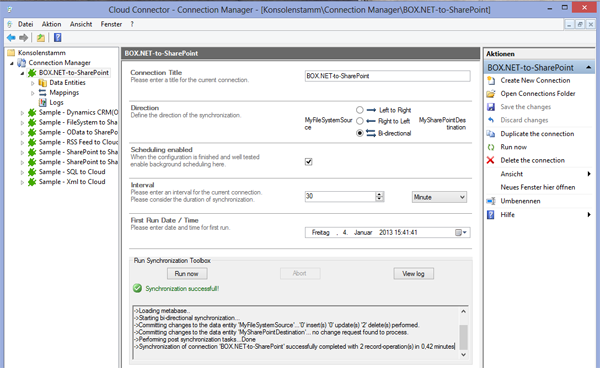
Fig.: Connection settings in the Cloud Connector Connection Manager.
Please note that uni-directional and bi-directional connections are supported. Start with scheduling disabled until all settings are verified. Use the Run Synchronization Toolbox to test.
2. Define the File System Data Entity and the SharePoint Library Data Entity
Now you have to define both data entities to connect, the local file system and the SharePoint library. First define the file system data entity.
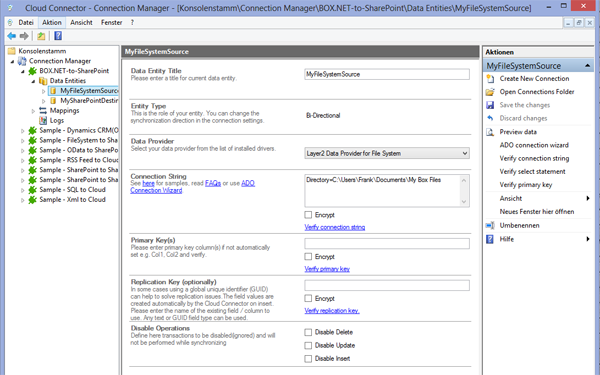
Fig.: Sample file system data entity settings.
Please select the Layer2 Data Provider for File System and enter the root directory. In case of BOX.NET this looks like:
Directory=C:\Users\MyUser\Documents\My Box Files\
You don't need to enter any primary key or other additional settings. Please see here for additional options of this provider. Please verify the connection string and display data preview.
Now define the SharePoint library data entity settings.
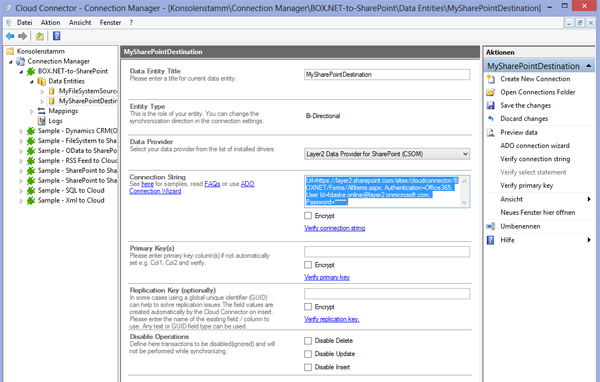
Fig.: Sample SharePoint library data entity settings.
Please select the Layer2 Data Provider for SharePoint (CSOM) and enter the connection string to your library. Please create the library manually before connect. The connection should look like this (in case of an Office 365 connection):
Url=https://mydomain.sharepoint.com/sites/mysite/mylibary/Forms/AllItems.aspx; Authentication=Microsoft_Modern;
Please see here for more options of this provider, e.g. authentication options and connection string samples for SharePoint on-premise. Please verify the connection string and display data preview.
3. Define Column Mapping
As a next step you have to define the mapping between file attributes and SharePoint columns. You can use auto-mapping in this case for correct mapping.
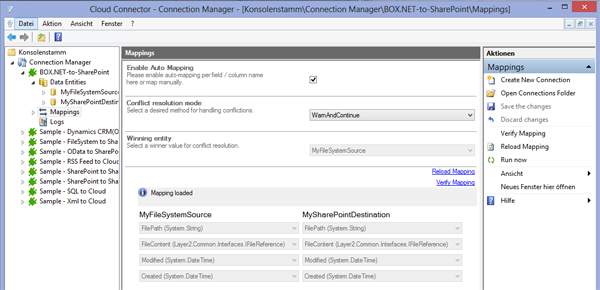
Fig.: Sample column mapping between file system and SharePoint.
Please note that file system user data cannot be assigned to SharePoint user columns, because different tokens are used on both sides. But you can assign user names to any additional text column in SharePoint, e.g. to a column "Source User". In some cases it makes sense to assign the source file path to any additional column as well, e.g. to a column "Source File Path". Please verify the mapping.
You are now ready to run the connection in the connection settings page.
4. Make Use of your SharePoint Library connected to BOX.NET
Now you can make use of your SharePoint library connected to BOX.NET.
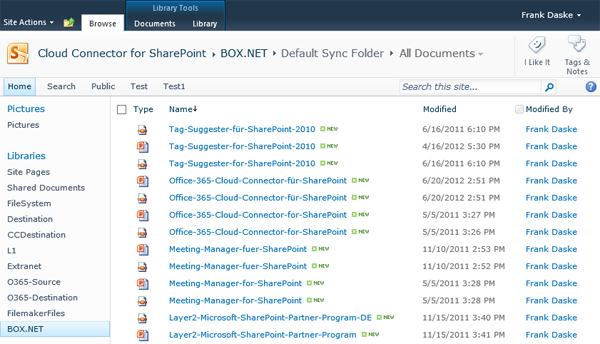
Fig.: Sample SharePoint library connected to BOX.NET.
Please note that you have all features of a native SharePoint library available:
- You can sync back changes to BOX.NET if a bi-directional connection was configured. Only changed items are transferred.
- You can use the default search to find the documents.
- You can create additional SharePoint-only columns, e.g. for remarks, ranking, rating, enterprise metadata etc.
- You can use change notifications per email or subscriptions via RSS to stay in contact and inform your users about external changes.
- You can start business workflows on external data change.
To make it short: You can do all what you can do with SharePoint.
Next Steps: Download and evaluate the Layer2 Cloud Connector for free
The Cloud Connector for Microsoft Office 365 and SharePoint connects almost any on-premise data source, e.g. ODBC, OLEDB, OData, Microsoft .NET based providers, Files (Excel, XML, CSV), SQL databases like SQL Server, Oracle, MySQL, IBM DB2, IBM AS/400, IBM Informix, Notes, SharePoint, Exchange, Active Directory, Navision, SAP and many more directly to native SharePoint lists and libraries in the Microsoft Cloud - or any other Microsoft SharePoint on-premise installation - in just minutes without any programming. You can download a free Shareware Edition after registration on product page.
Ready to go next steps?