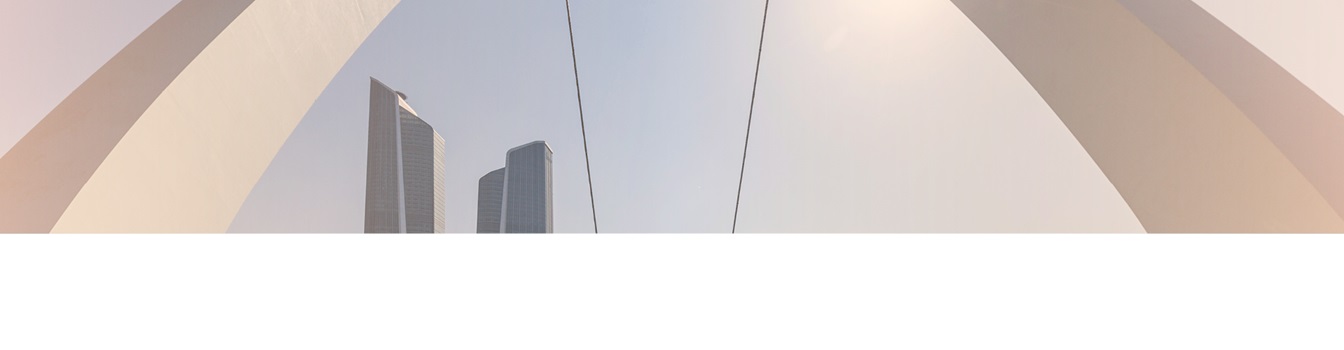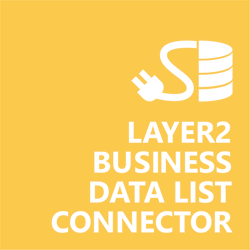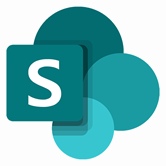Keep your Sharepoint in sync. Download and try today.
SQLite SharePoint Integration
SQLite data can be integrated codeless with native SharePoint lists using the Layer2 Business Data List Connector. You can also connect to 100+ more supported systems and applications. In case you are looking for Online data integration, you will find the right tool here.

Benefits of SQLite Integration in SharePoint
SQLite data integration in SharePoint has the following features and benefits:
- Very easy to setup in a few minutes: Create a SharePoint list, click "Connect to external data source" in the list settings, select the data provider, enter connection settings and data query as shown below. That's it.
- No changes in the SQLite data source required: No programming, no additional tools.
- Connected list data always up-to-date: The connected SQLite data query updates automatically in background (via SharePoint Timer Job), or alternatively, on-demand (Action Menu / Ribbon Button, URL, via workflow, API).
- One-way and optional two-way connection: You can write-back the changes made in the SharePoint list to the external SQLite data source automatically with full CRUD (Create / Update / Delete) functionality. The SharePoint list can act as a full-featured front-end for external systems.
- Well-known BCS external list issues and limitations are completely solved: ALL list features are to you. Views, sorting and grouping, filters, calculated fields, search, managed metadata. Lookups, additional columns and attachments can be created as normal. All kind of lists can be used, e.g. contacts, tasks, calendar, or custom lists. You can take external data offline via Outlook.
- Workflows and notifications on external data change: List workflows and change notifications per RSS or email can be used to take business actions in SharePoint, when external SQLite data records are changed.
- Application logging, reporting, and notifications: A SharePoint list is used to store settings and log information. SharePoint item versioning and workflows can be used to manage reporting and notifications. Direct notification per email in case of errors is supported as well.
- Highest Security, best performance, easy to maintain: SharePoint Secure Store can be used to store security relevant configuration information safely in one central place. Users are working with the SharePoint lists as an external data cache with highest security and performance. Large data sources can be synchronized.
- 100+ more external systems supported: Layer2 Data Providers included (e.g. for external SharePoint or Office 365, Exchange, Dynamics ERP/CRM, OData, XML/RSS, SOAP), vendor specific data providers can be used (e.g. SQL Server Oracle, MySQL etc.), 3rd party data providers also supported, e.g. for custom ERP/CRM, Facebook or Twitter. See here for supported systems and applications
SQLite Specific SharePoint List Configuration Settings
In the SharePoint General List Settings click "Connect to external data source". In the BDLC list configuration form, the data source must be configured as follows to connect to SQLite using the SQLite Data Provider:
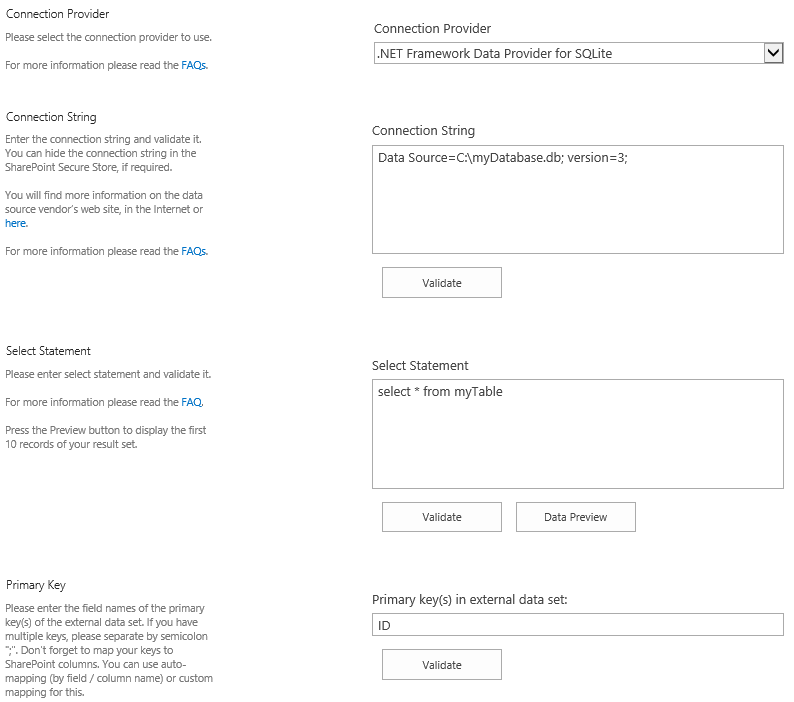
Figure 1: Example connection configuration to connect a native SharePoint list to an SQLite data source.
Please note the following about specific settings:
- You need to have the System.Data.SQLite ADO .NET provider installed on each server in the farm that is using BDLC. You can find the component on the System.Data.SQLite Downloads page.
- Install the 64-bit version of the System.Data.SQLite provider. Installation of the provider is more complex than most. See the SharePoint Integration via SQLite - Known Issues & Workarounds below for more specific information.
- Please select the ".NET Framework Data Provider for SQLite" from the list of installed providers.
- You can make use of standard connection string for SQLite, for
example:
Data Source=C:\myDatabase.db;Version=3; - You can make use of all SQL queries your data provider supports. See the SQLite Documentation for more information.
- The primary key is normally set automatically, if available.
- You can use write-back to synchronize data back to SQLite. In case of inserts (full CRUD) via external systems, please take care to use an appropriate primary key.
- No installation or changes are required at the SQLite data source or data destination.
- No programming required for setup a connection and sync.
- No need to open your local network for access from outside.
- For more information about SQLite, see the User Documentation on their site.
Do you have any issues with connecting? Please contact [email protected] for next steps.
SQLite Data Provider Connection Details
Provider:
.NET
Framework Data Provider for SQLite
Connection string sample:
Data Source=C:\myDatabase.db;Version=3;
Select Statement sample:
SELECT myField1, myField2 FROM
myTable
For additional information, dee the SQLite Documentation>.
SharePoint Integration via SQLite - Known Issues and Workarounds
The integration of SQLite-related data sources in SharePoint has the following known issues and workarounds:
- Installing the System.Data.SQLite
data provider is a bit more complicated that most .NET providers. If you don't
install the right item (the bundle installer for the right .NET framework), then
it will not show up on the list of providers within the BDLC. Below is the list
of proper versions to download for each server that has SharePoint installed.
64-bit .NET 4+ Server 2012+: sqlite-netFx40-setup-bundle-x64-2010-1.0.1xxxx.exe
64-bit .NET 3.5 Server 2010: sqlite-netFx35-setup-bundle-x64-2008-1.0.1xxxx.exe - During installation, you MUST select the option to install the provider to the "Global Assembly Cache" for it to show up in the provider list.
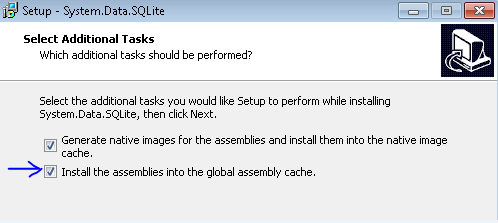
- With the 64-bit provider, it still may not properly add it to the GAC. If this happens, then you must add the reference manually to the machine.config. The proper format to add is listed in the included "Read Me" file of the provider. If you are unclear on what you need to do, please contact [email protected] for assistance.
Ready to go next steps?