Keep your Sharepoint in sync. Download and try today
Nomadesk File Synchronization with Office 365, SharePoint & OneDrive
Documents shared on the Nomadesk vault can be integrated and synchronized codelessly with various other systems and applications like SharePoint, Office 365m and OneDrive for Business using the Layer2 Cloud Connector via the Layer2 Data Provider for File System. The solution can close many gaps with SharePoint and Office 365 out-of-the-box file synchronization, e.g. regarding the number of files, file naming conventions, file types allowed, and more. Please take a look here for more supported systems and applications.
Your files in a Nomadesk vault can be reached from any smartphone, tablet, or computer. So wherever you go, your files follow. You can quickly invite others to view, download, and collaborate on all the files you want – no email attachment needed.

Fig. Documents in a Nomadesk vault to sync with SharePoint, Office 365 or OneDrive for Business.
But how to integrate your Nomadesk documents with other systems like SharePoint, Office 365 or OneDrive for Business? You can do this via a synced local copy of the files. The Layer2 Cloud Connector must be configured as follows:
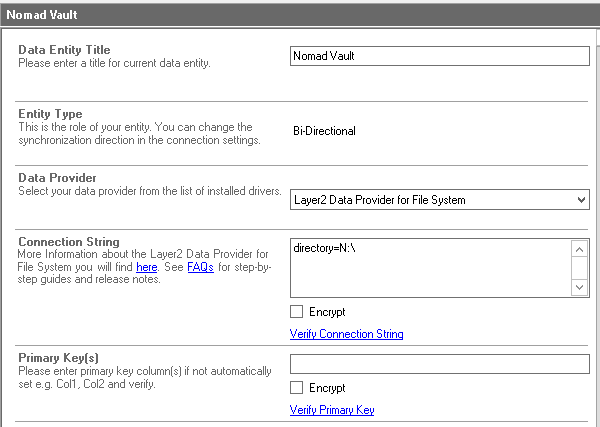
Fig. Example configuration of the Layer2 Cloud Connector to sync files from a Nomadesk vault via an intermediate local file share.
You will also need to log into your Nomadesk dashboard from the machine hosting Cloud Connector to make the vault data available as a lettered drive.
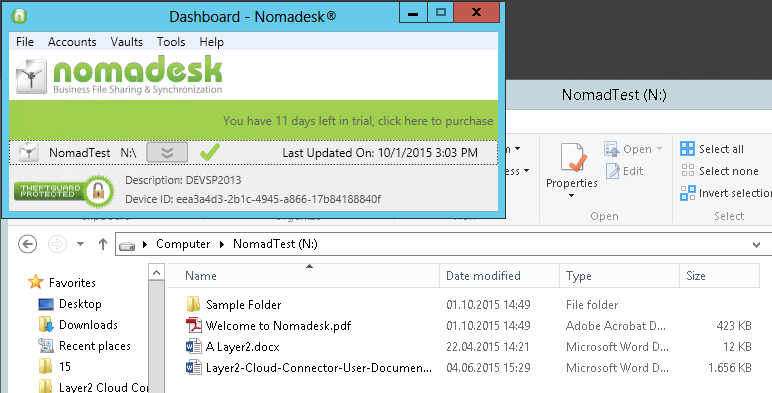
Fig. Logged into the Nomadesk vault so that the lettered drive assigned to the vault is available.
Nomadesk Synchronization Specific Settings
Please note the following Nomadesk specific settings.
- Install the Nomadesk dashboard utility and configure for local synchronization.
- Synchronize your Nomadesk vault to the lettered drive configured in the Nomadesk dashboard, for example N:\.
- Select the Layer2 Data Provider for File System to connect. The provider is part of the Layer2 Cloud Connector distribution and should be already installed, depending on installation options selected. You can also install separately if required.
- Note that the driver architecture must fit to the Cloud Connector version installed (32- or 64-bit).
- You can use a connection string like this to
connect:
Directory=vaultDrive;
In our example, vaultDrive is N:\. - You can map your source data fields (metadata like created, modified) to specific external source fields in the Layer2 Cloud Connector. Please take care about data types (simple type conversions are supported).
- No primary key required.
- You can use the connection for uni- or bi-directional synchronization. In case of two-way sync changes in SharePoint are synced with the file system by the Cloud Connector. The Nomadesk utility syncs it back to appropriate Nomadesk vault automatically. Note: Deleted files are can be found in and restored from the Nomadesk Trash folder.
- No installation or changes are required at the data source or data destination, e.g. Nomadesk, SharePoint, etc.
- Data synchronization can be started manually in the Connection Manager, per command line, or scheduled in background by the Layer2 Cloud Connector Windows Service. Only data changes are processed (no delete / bulk import). Metadata added in SharePoint are kept during updates.
- No programming required for setup a connection and sync.
- No need to open your local network for access from outside.
- Currently supported syncs: File Share to File Share, File Share to SharePoint / Office 365 / OneDrive for Business, SharePoint to SharePoint, e.g. local to cloud).
Benefits of Nomadesk File Integration and Synchronization
- Can be used with any version or plan of SharePoint (on-premises, externally hosted or cloud-based), Office 365, OneDrive for Business (not SP 2007).
- Centrally managed server-to-server tool - not just an Office client.
- Very flexible sync options like support of local directories, file shares, target library subdirectories, additional no-insert / no-update / no-delete options. Uni- or bi-directional sync. Sync files or just metadata.
- There is no hard limit for the amount of files (e.g. 5.000 / 20.000 list view threshold with OOB). But take care about bandwidth limitations, especially for first sync. Only changes are synchronized later on.
- SharePoint file name issues solved (requires V5.2 or higher). Special characters are replaced by default.
- SharePoint file type issues solved (requires V5.2 or higher). Forbidden types are zipped automatically.
- SharePoint empty file issues solved (requires 5.2 or higher).
- Flexible column mapping, e.g. for mapping of file metadata to custom SharePoint list columns.
- SharePoint view support during sync to sync several sources into one library.
- SQL support for file system queries (planned for next releases). You can e.g. sync specific date ranges ("new files") or specific file types only.
- Several different options to solve replication conflicts. General error management.
- Flexible authentication options, e.g. with specific Windows accounts or Windows integrated, Office 365, Active Directory Federated (ADFS).
- Advanced logging options via NLOG (e.g.file, SQL, Windows etc.) with error notifications. Log levels.
- File synchronization is just one option. It can sync data also SharePoint to SharePoint or with almost any other system or application, e.g. databases.
- Cost effective licensing per installation: No user client access licenses (CALs) required.
Step-by-Step Intros for Nomadesk File Integration and Synchronization
Just some ideas about systems to connect and sync with Nomadesk:
- Sync local or network shares with SharePoint or Office 365.
- Sync local or network shares with OneDrive for Business.
- Sync file shares with other file shares.
- Sync any 3rd party cloud storage (e.g. BOX) to local file shares as intermediate store (with 3rd-party tools) and then sync to SharePoint, Office 365 or OneDrive.
- Sync file share metadata only to SharePoint lists (not the files itself) and have search, change notifications, workflows. Link back via FTB, WebDav etc.
- Update document libraries in SharePoint, Office 365 and OneDrive 4B with metadata from SQL.
Do you have more ideas? Just let us know. Can't find what you are looking for? Please contact [email protected] directly for more information
Ready to go next steps?




