Keep your Sharepoint in sync. Download and try today.
Box Integration with Office 365, SharePoint & OneDrive
Box file shares can be integrated and synchronized codeless with various other systems and applications like SharePoint, Office 365 and OneDrive for Business using the Layer2 Cloud Connector via the Layer2 Data Provider for File System with flexible sync options. While you cannot sync Box files directly to SharePoint you can use a local file system as intermediate storage for sync. Please take a look here for more supported systems and applications.
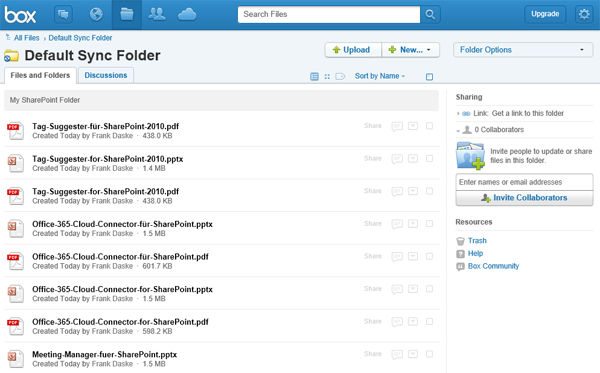
Fig.: Local copy of Box files to sync with SharePoint, Office 365 or OneDrive 4B using the Layer2 Cloud Connector
When you are moving to the Microsoft Office 365 or SharePoint Online cloud from Box, there could be reasons to keep your BOX file share synchronized, e.g. for a transition period or for a general hybrid approach, to take the best from both worlds.
While you cannot sync Box files directly with SharePoint, Office 365 and OneDrive for Business, you can sync with your local synced file copy managed by BOX as an intermediate storage. You can use the Layer2 Cloud Connector and the Layer2 Data Provider for File System to sync.
- Can be used with any version or plan of SharePoint (on-premises, externally hosted or cloud-based), Office 365, OneDrive for Business (not SP 2007).
- Centrally managed server-to-server tool - no Office client.
- Very flexible sync options like support of local directories, file shares, target library subdirectories, additional no-insert / no-update / no-delete options. Uni- or bi-directional sync. Sync files or just metadata.
- There is no hard limit for the amount of files (e.g. 5.000 / 20.000 list view threshold with OOB). But take care about bandwidth limitations, especially for first sync. Only changes are synchronized later on.
- SharePoint file name issues solved (requires V5.2 or higher). Special characters are replaced by default.
- SharePoint file type issues solved (requires V5.2 or higher). Forbidden types are zipped automatically.
- SharePoint empty file issues solved (requires 5.2 or higher).
- Flexible column mapping, e.g. for mapping of file meta data to custom SharePoint list columns.
- SharePoint view support during sync to sync several sources into one library.
- SQL support for file system queries (planned for next releases). You can e.g. sync specific date ranges ("new files") or specific file types only.
- Several different options to solve replication conflicts. General error management.
- Flexible authentication options, e.g. with specific Windows accounts or Windows integrated, Office 365, Active Directory Federated (ADFS).
- Advanced logging options via NLOG (e.g.file, SQL, Windows etc.) with error notifications. Log levels.
- File synchronization is just one option. It can sync data also SharePoint to SharePoint or with almost any other system or application, e.g. databases.
- Cost effective licensing per installation: No user client access licenses (CALs) required.
The Layer2 Cloud Connector must be configured as follows to access a local or network file share:
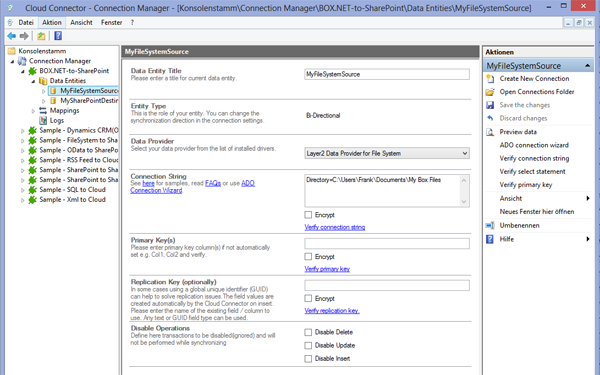
Fig.: Sample connection configuration to connect to a local directory C:\users\myUser\Documents\My Box Files\ for synchronization to SharePoint, Office 365 or OneDrive 4B.
BOX.NET File Share Synchronization Specific Settings
Please note the following specific settings.
- Select the Layer2 Data Provider for File System to connect. The provider is part of the Layer2 Cloud Connector distribution and should be already installed, depending on installation options selected. You can also install separately if required.
- Note that the driver architecture must fit to the Cloud Connector version installed (32- or 64-bit).
- You can use a connection string like this to connect:
Directory=myDirectory; UID=myUser; PWD=myPassword
myDirectory can be D:\myDir, \\myServer\myshare, or \\127.0.0.1\c$\myShare (with any valid IP).
Box normally is using file shares like C:\Users\myUser\Documents\My Box Files\ - SQL-like data queries will be supported with next versions, e.g. only files with specific names, types or age.
- You can map your source data fields (metadata like created, modified) to specific external source fields in the Layer2 Cloud Connector. Please take care about data types (simple type conversions are supported).
- No primary key required to enter manually
- You can use the connection for uni- or bi-directional synchronization.
- No installation or changes are required at the data source or data destination.
- Data synchronization can be started manually in the Connection Manager, per command line or scheduled in background by the Layer2 Cloud Connector Windows Service. Only data changes are processed (no delete / bulk import). Metadata added in SharePoint are kept during updates.
- No programming required for setup a connection and sync.
- No need to open your local network for access from outside.
- Currently supported syncs: File Share to File Share, File Share to SharePoint / Office 365 / OneDrive for Business, SharePoint to SharePoint, e.g. local to cloud).
Step-by-Step Intros File Share Integration and Synchronization
Just some ideas about systems to connect and sync:
- Sync BOX local shares with SharePoint, Office 365 and OneDrive 4B (step-by-step intro).
- Sync file shares with other file shares.
- Sync file share metadata only to SharePoint lists (not the files itself) and have search, change notifications, workflows. Link back via FTB, WebDav etc.
- Update file shares in SharePoint, Office 365 and OneDrive 4B with metadata from SQL.
Do you have more ideas? Just let us know. Can't find what you are looking for? Please contact [email protected] directly for more information.
Ready to go next steps?




