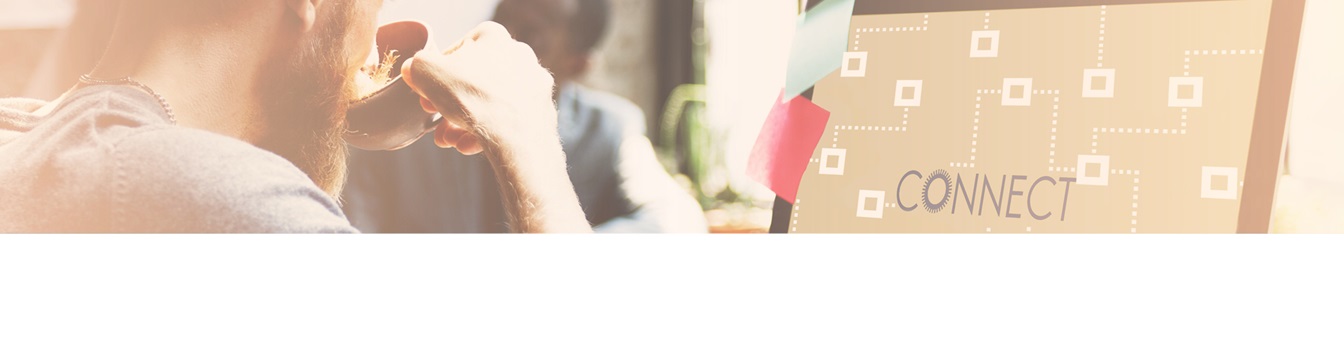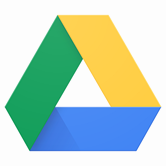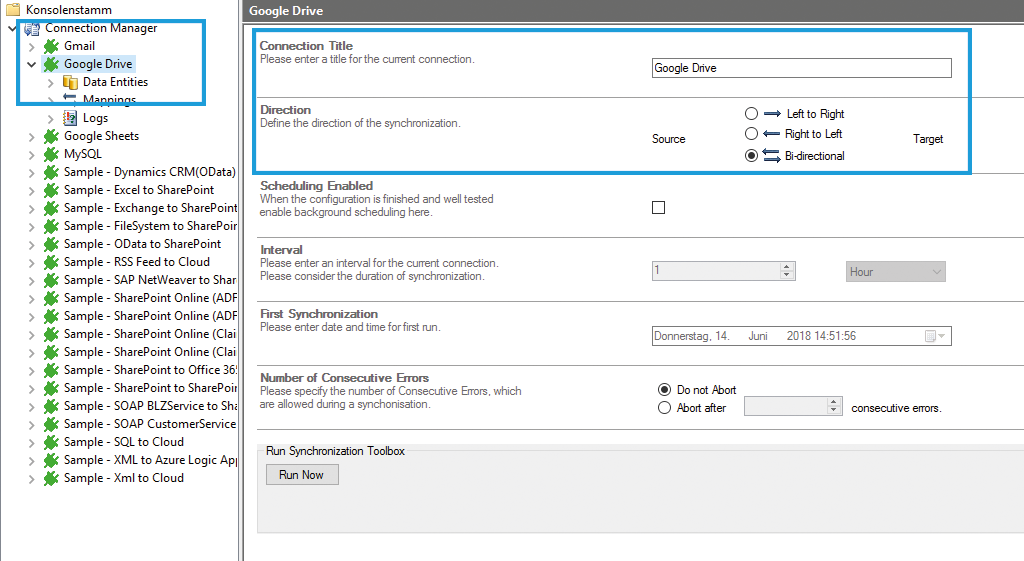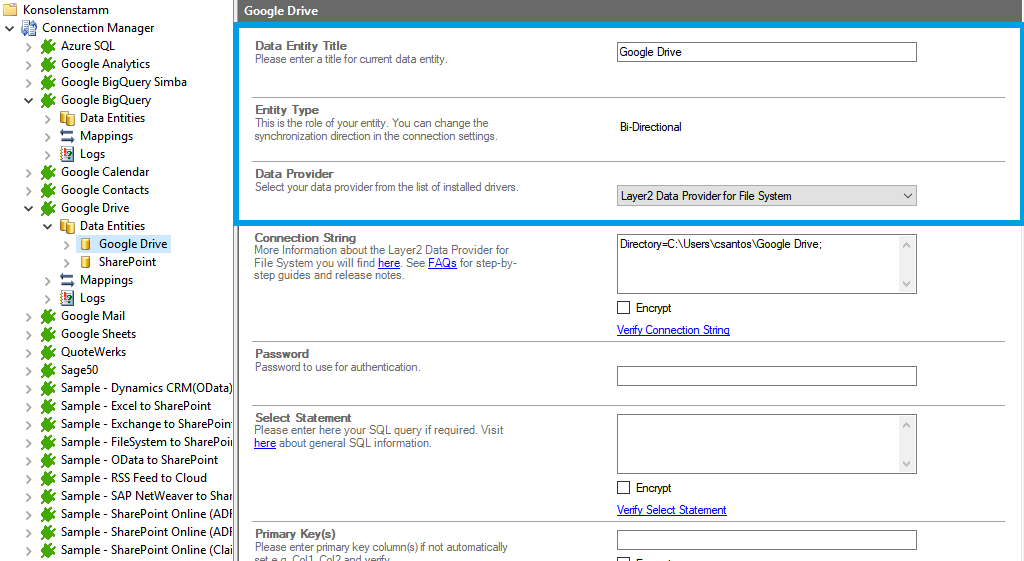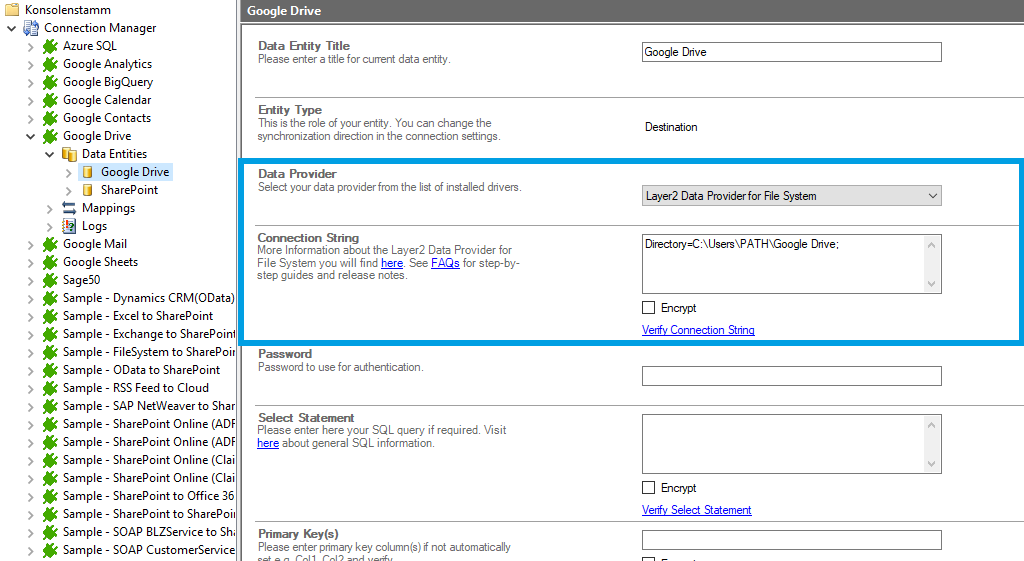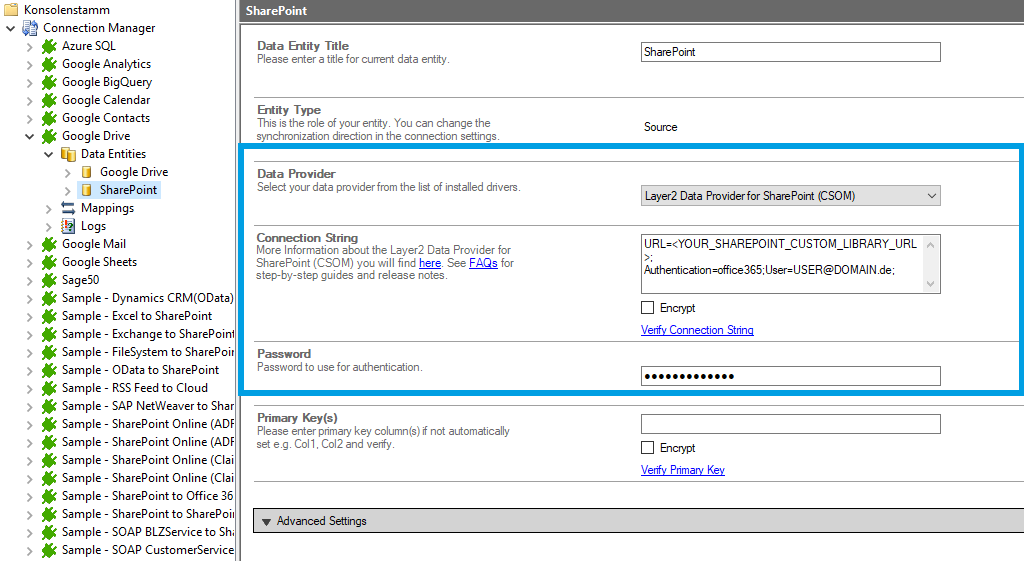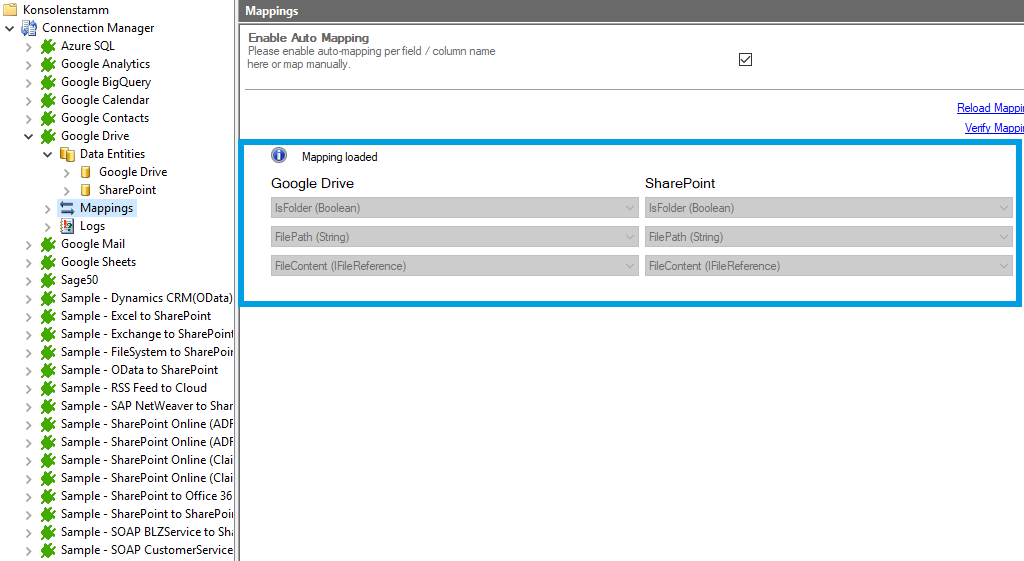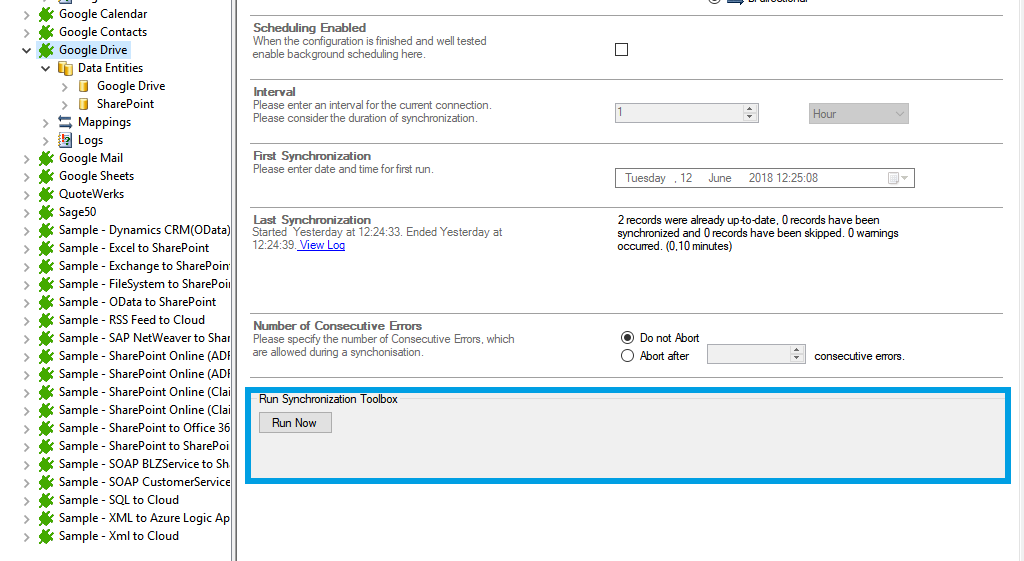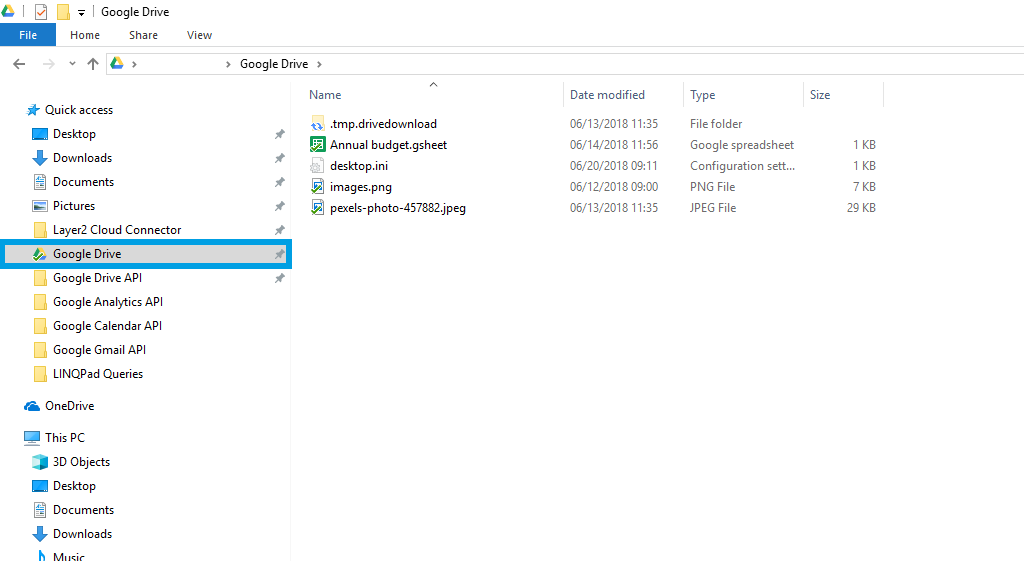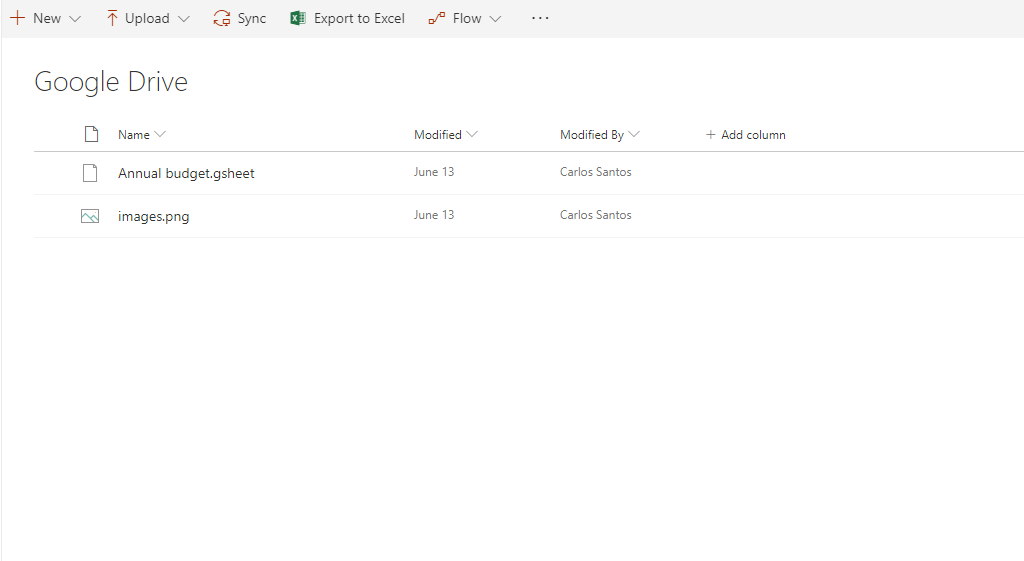There is no access for third parties to your corporate data - Layer2 Cloud Connector runs on your machine and your data is yours. And you decide who is granted access.
How to: Connect Google Drive to SharePoint
Google Drive data can be integrated and synchronized codeless with various external systems, on premises or in the cloud, using the Layer2 Cloud Connector.
Learn on this page how you can connect Google Drive to SharePoint and other systems with Layer2 Cloud Connector. This can easily done by following the step-by-step tutorial and reading our important advice and frequently asked questions. Make use of the benefits and features of this data integration tool by trying it out yourself.
Google Drive to SharePoint: Step-by-Step Data Integration via the Layer2 Cloud Connector
Use this step-by-step-introduction to get through the whole product and data integration configuration easily. Some steps require a copy-paste task of code snippets. Please follow the recommendations in this introduction closely.
How it works
In fact, you only need to do the following steps to get your Google Drive to SharePoint data integration started.
- Step 1 - setup your connection as required: one-way or two-way
- Step 2 - setup your data source, in this case Google Drive Files
- Step 3 - copy, paste, and adjust this connection string into the designated field: Directory=C:\Users\NAME\Google Drive;
- Step 4 - setup your target – for example a Microsoft SharePoint list or library
- Step 5 - setup your mapping
- Step 6 - start your project
Hints and known issues by connectinG Google Drive to SharePoint
Please take into account our advice and known limitations.
- There is no hard limit for the amount of files (e.g.
5.000 / 20.000 list view threshold with OOB). But take care about
bandwidth limitations, especially for the first sync. Changes are
synchronized later on.
Benefits of using Layer2 Cloud Connector for data integration and synchronization
Here you can find some advantages of using our tool to integrate and synchronize Google Drive with SharePoint.
Common features of Google Drive and SharePoint
Microsoft SharePoint and Google Drive are both cloud-based collaboration platforms that allow users to store, share, and collaborate on documents and other files. Despite being developed by different companies, they share several common features and purposes:
File Storage and Sharing
Both offer a centralized location for storing files in the cloud, accessible from anywhere with an internet connection.
Collaboration
They facilitate collaboration among users by allowing multiple people to work on the same document simultaneously. Real-time editing and commenting features enhance collaborative work.
Access Control
Google Drive and SharePoint provide robust access control mechanisms, allowing administrators and file owners to manage who can view, edit, or share specific files and folders.
Version Control
Both platforms offer version control, allowing users to track changes made to documents over time and revert to previous versions if needed.
Search and Discovery
SharePoint and Google Drive include search functionality, making it easy for users to find the documents they need quickly.
Mobile Accessibility
Both offer mobile apps, enabling users to access and collaborate on files using smartphones and tablets.
Security and compliance
The platforms prioritize security and compliance features to protect data and ensure that the platforms meet various regulatory requirements.
Differences between Google Drive and SharePoint
Organizations may choose between the platforms or they can synchronize from Google Drive to SharePoint. Many companies need both platforms because of existing technology, user preferences, and integration requirements with other tools. While they share many similarities, there are also key differences:
Integration with productivity tools
SharePoint integrates seamlessly with Microsoft Office applications, like Word, Excel, PowerPoint and Google Drive integrates with Google Workspace (formerly G Suite) applications, including Google Docs, Sheets, and Slides.
User interface
SharePoint provides a familiar experience for Microsoft Office users while Google Drive is based on the common Google design.
Collaboration features
Google Drive is known for real-time collaboration with simultaneous editing.
File ownership and sharing
SharePoint often relies on a centralized document library structure, emphasizing document ownership and management. Google Drive's sharing model is centered around users and their personal drives, with a focus on easy file sharing.
Search capabilities
SharePoint's search capabilities are deeply integrated with Microsoft Search. Google Drive uses Google's search algorithms, offering a robust search function. But with a different approach compared to SharePoint.
Overall, the choice between Google Drive and SharePoint depends on factors such as organizational size, requirements, existing infrastructure, and preferences for specific features and integrations. While Google Drive may be suitable for small teams and individuals looking for a user-friendly cloud storage solution, SharePoint is better suited for larger organizations with complex document management, collaboration, and intranet needs.
Advantages of a Google Drive to SharePoint connection
A connection from Google Drive to SharePoint brings about several advantages:
Flexibility and Choice
Synchronization allows organizations to leverage the strengths of both platforms, accommodating diverse user preferences and workflows. Users can choose the platform that best suits their needs while still collaborating effectively with colleagues using the other platform.
Streamlined storage and access
Migrating to SharePoint consolidates all files and documents into a centralized location, promoting ease of access and simplifying the process for users to locate the information they need.
Heightened security and permissions
SharePoint boasts robust security measures, allowing the customization of permissions for different users or groups. This ensures the safety of sensitive data within the Google Drive to SharePoint connection.
Seamless integration with Microsoft tools
Being part of the Microsoft family, SharePoint seamlessly integrates with other Microsoft tools like Teams and Outlook. This synergy enhances overall productivity and streamlines workflows for users bridging the Google Drive to SharePoint connection.
Additional SharePoint benefits
Beyond the Google Drive to SharePoint connection, SharePoint offers potent search capabilities, customizable workflows, and mobile access. Its flexibility and scalability make it an ideal platform for organizing files effectively. Connecting Google Drive to SharePoint leverages these advantages for a more robust and comprehensive collaboration experience.
Google Drive to SharePoint: data integration and synchronization made easy
If you haven't yet tried Layer2 Cloud Connector to link different programs with each other and synchronize them easily, it's time. You can connect your systems effortlessly. Start your Layer2 Cloud Connector trial and experience how easy it can be to connect Google Drive to SharePoint.
Frequently asked questions about connecting google drive to sharepoint
How are comments transferred from Google Drive files to SharePoint?
Comments must be transferred manually from Google Drive to SharePoint. They are typically specific to the platform and the file. Comments are not automatically transferred from Google Drive files to SharePoint when linking the two platforms.
Does the data size change after synchronizing Google Drive and SharePoint?
When synchronizing Google Drive and SharePoint the data exists on both platforms, thus the total data size is doubled. If you're migrating files from Google Drive to SharePoint, factors like file format, metadata, and any additional content may influence the size of the data.
Can I also transfer individual folders or files from Google Drive to SharePoint?
Yes, you can transfer individual folders or files from Google Drive to SharePoint. This is usually done through a migration process, which may involve tools like Layer2 Cloud Connector or manual uploading.
Does the folder structure change when connecting Google Drive and SharePoint?
No, the folder structure doesn't change when synchronizing Google Drive to SharePoint. However, during migration, it's essential to ensure that the folder hierarchy is maintained to avoid confusion and disruption in organizational workflows.
Do I need technical know-how to synchronize Google Drive to SharePoint?
You don't need technical know-how to synchronize Google Drive to SharePoint - for basic integration. For more advanced tasks, such as large-scale data migrations or customization of integration settings, technical expertise may be beneficial. Or you can ask for help from Layer2 leading solutions when you use Layer2 Cloud Connector.