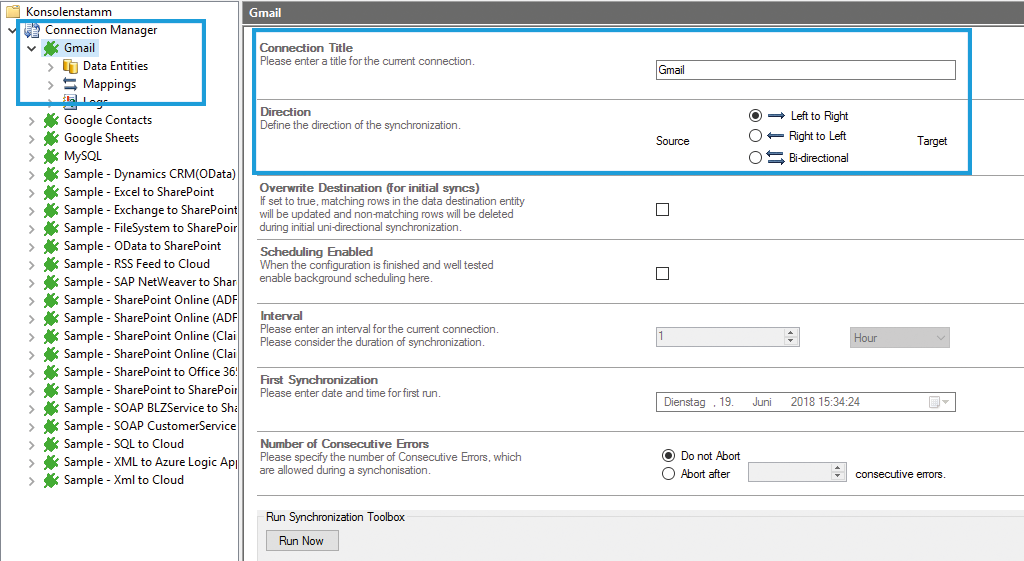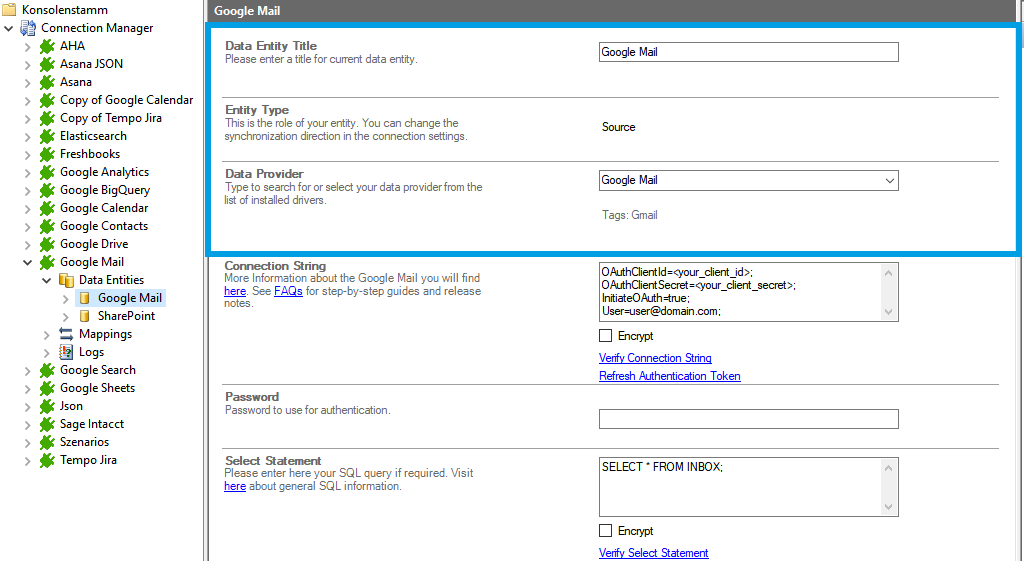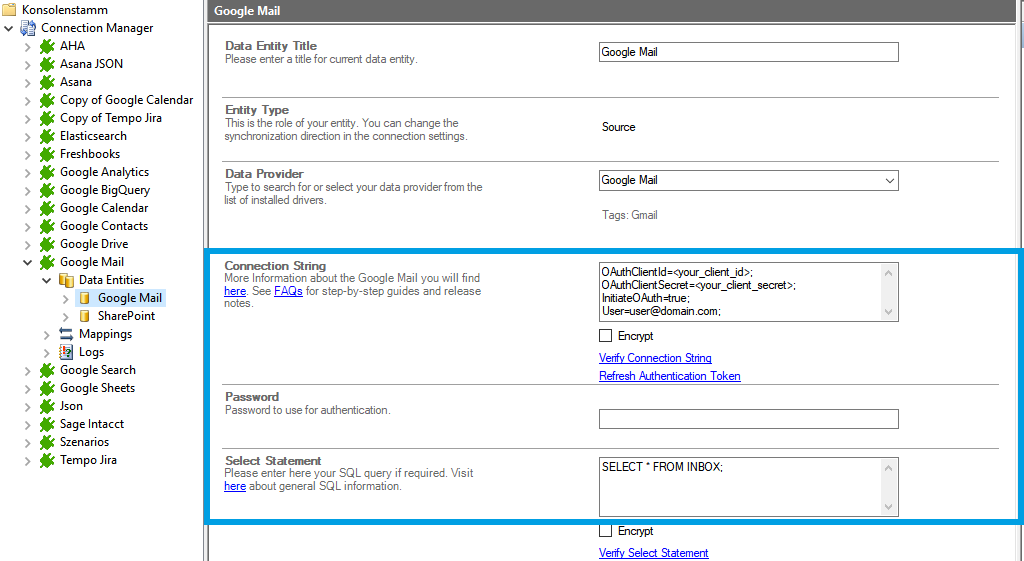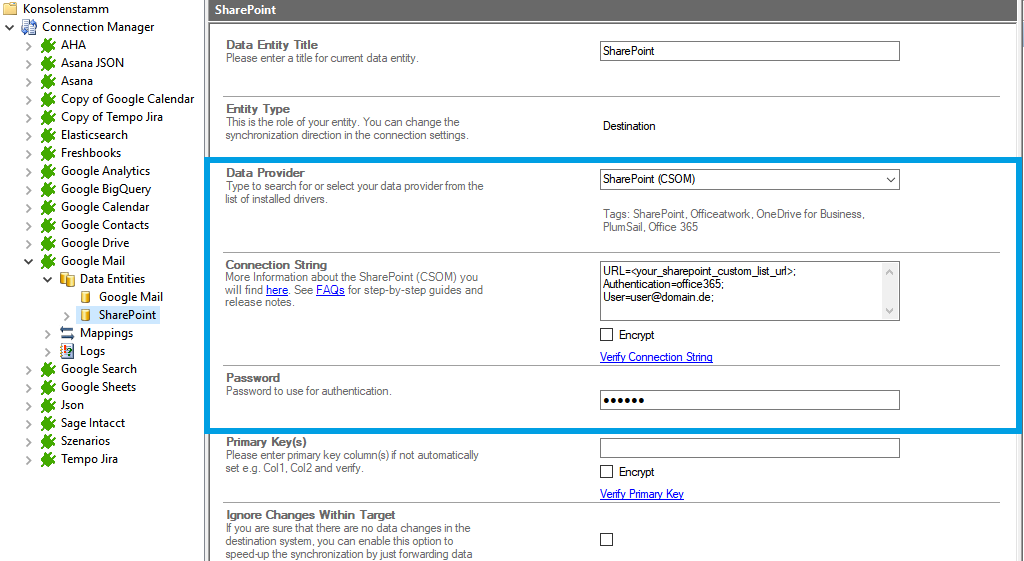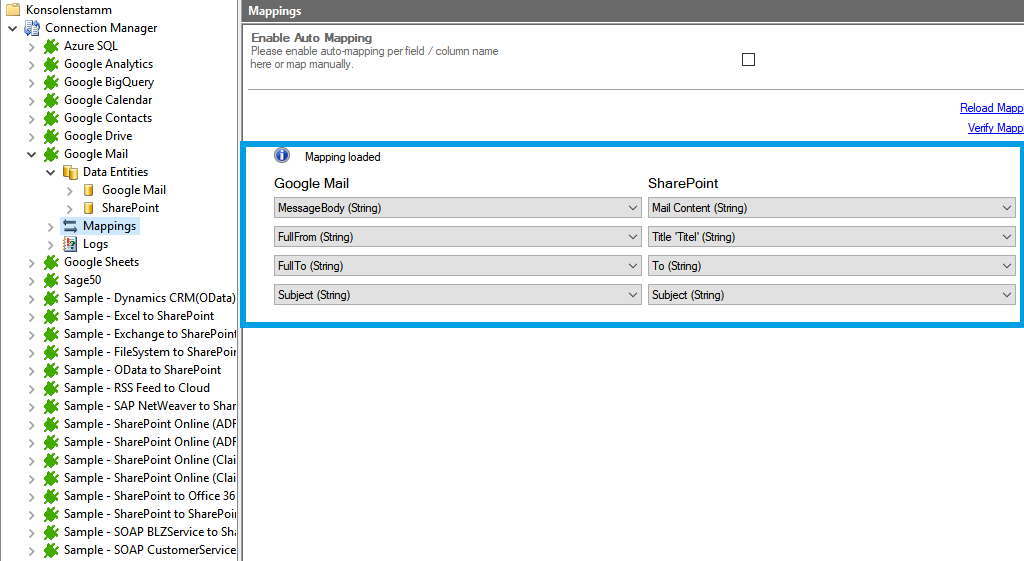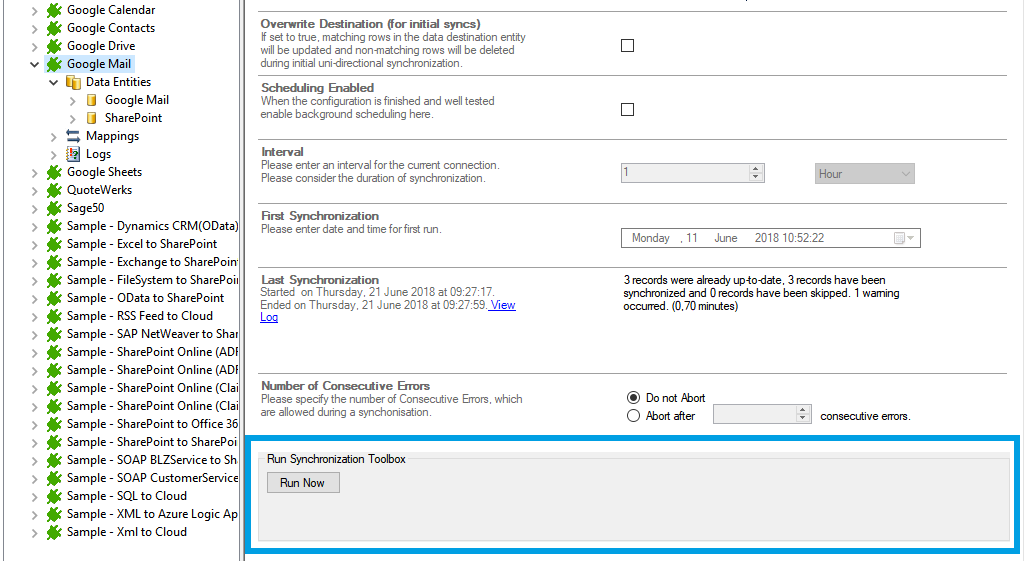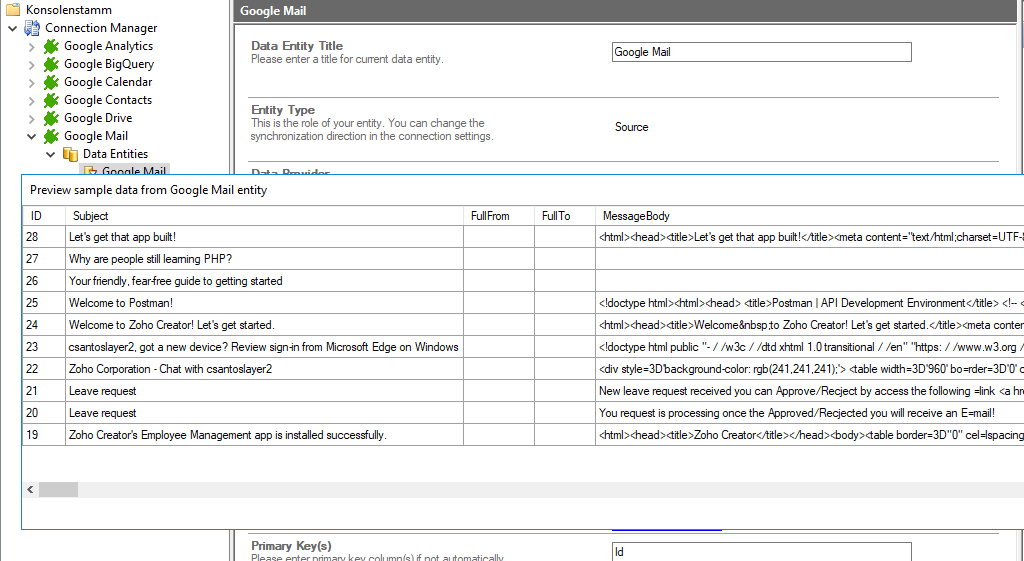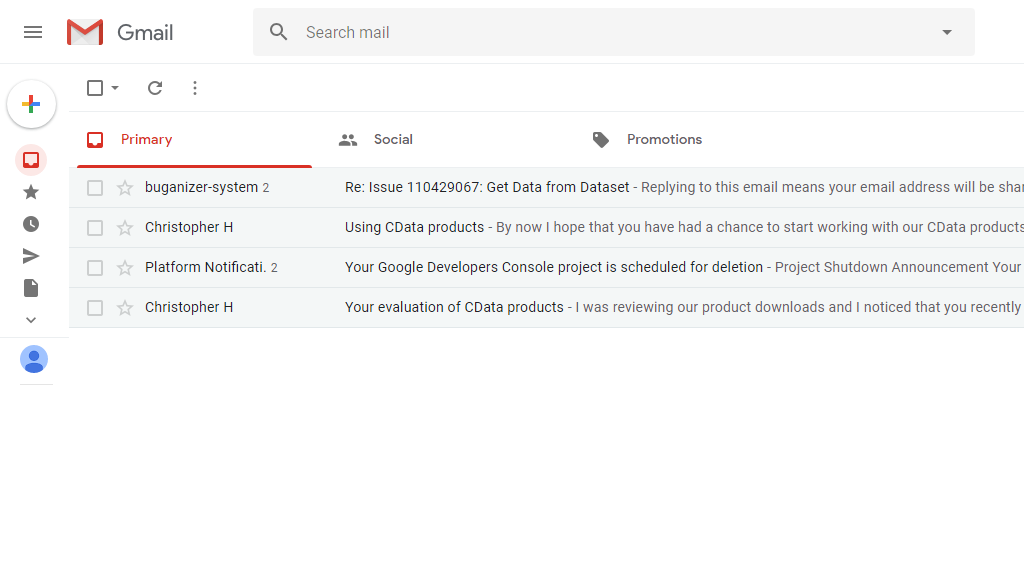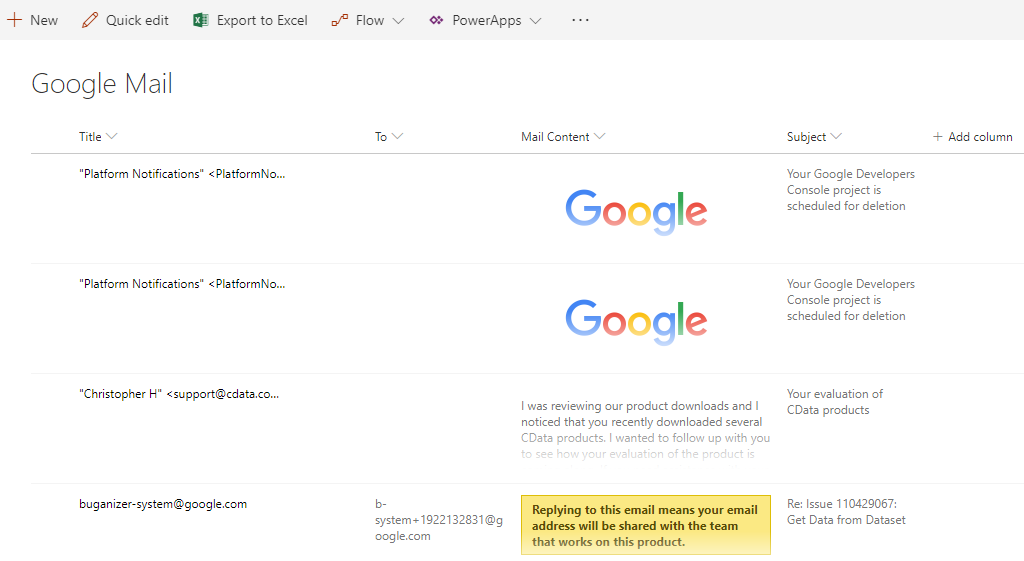Keep your Gmail data in sync. Download and try today the Layer2 Cloud Connector.
Gmail Data Integration and Synchronization
Gmail data can be integrated and synchronized codeless with various external systems, on premises or in the cloud, using the Layer2 Cloud Connector Enterprise Edition.
Learn on this page how the data integration of Gmail is working with the Layer2 Cloud Connector Enterprise Edition by using the step-by-step screenshot tutorial and reading our important advice and frequently asked questions. Make use of the benefits and features of this data integration tool by trying it out yourself:
Gmail step-by-step data integration via the Layer2 Cloud Connector
Use this step-by-step-introduction to get through the whole product and data integration configuration easily. Some steps require a copy-paste task of code snippets. Please follow the recommendations in this introduction closely.
Before you can start the configuration, please be aware that you need an API Account for anabling your desired APIs. To create an account, please visit the Google Developers Page: https://developers.google.com/ (if you find yourself struggeling with setting up a Google Account and
API, you will find an introduction very shortly on our FAQs Pages).
How a Gmail data integration works - step-by-step
In fact, you only need to do the 5 following steps to get your Gmail data integration started.
- Step 1 - setup your connection as required: one-way (in this case).
- Step 2 - setup your data source, in this case Gmail database.
- Step 3 - setup your data target – for example a Microsoft SharePoint list or library.
- Step 4 - setup your mapping
- Step 5 - start your project!
Specific Connection settings for your Gmail integration
Please copy and paste this connection string into the designated field like described in Step 2.5 of the step-by-introduction above.
InitiateOAuth=true; [email protected]; IncludeMessage=true; Location=C:\Users\Users\Downloads\gmailrsd;
Please enter the following SQL query into the "Select Statement" as well and adjust the placeholder.
SELECT ID, Subject,FullFrom,FullTo,MessageBody, FROM Inbox
Ready to go next steps?
With your Layer2 Cloud Connector free trial you can start to keep your Gmail data in sync.
known issues and workarounds
Please take into account our advices and known limitations.
- If you are installing more APIs from Google, install it all first and then restart your machine. After a new API installation, you may have to restart the machine to get the entries correct and runnable for the PowerShell-Script
- In older versions of the Layer2 Cloud Connector (7.8-7.20) pop-ups don’t work anymore. If you try to connect to the Google API’s you will get a 500 Error, once the API needs the confirmation from the user account.
1) Credentials:
You must also set the local account to run the service Layer2 Cloud Connector Service. If you already have done this for a google API before, this step would not be necessary. NOTE: If you update your Layer2 Cloud Connector, you must re-enter your credentials in this service.
Run services.msc and find the service Layer2 Cloud Connector Service. Right click \ Properties \ Log On \ This account and set your DOMAIN\User and Password. Apply and restart the service.
2) MaxLength:
First Workaround: In that case you can try to set a custom parameter into your connection string:
Other=DefaultColumnSize=VALUE
The default value from this property is 2000. You can try changing to a higher value: Other=DefaultColumnSize=5000
If you wish a size higher than 5000, please contact [email protected] for a workaround.