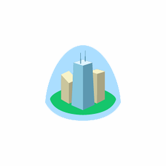Keep your Sharepoint in sync. Download and try today.
Highrise Integration with Office 365, SharePoint and 150+
Highrise data can be integrated and synchronized codelessly with various other data sources using the Layer2 Cloud Connector via the Layer2 Data Provider for XML. Please take a look here for supported systems and applications.
Highrise is known to be a secret weapon to track tasks, contacts, and notes in the cloud. To connect to Highrise data, the data source entity must be configured as follows in the Layer2 Cloud Connector Connection Manager:
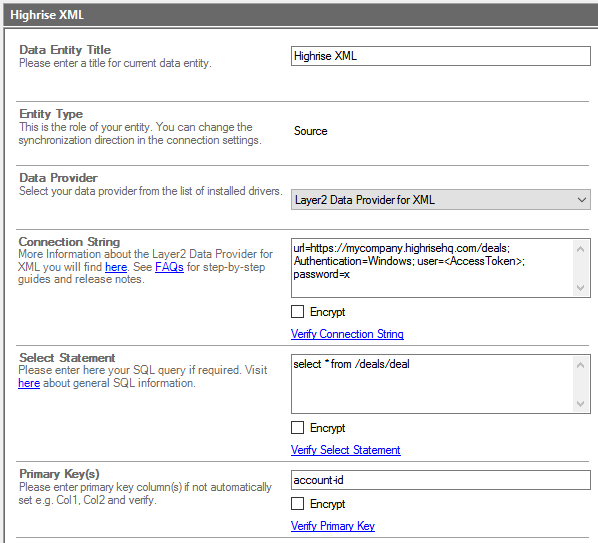
Fig. Example connection configuration to connect to the Highrise Deals data.
Highrise Specific Configuration Settings
Please note the following specific settings.
- Select the Layer2 Data Provider for XML to connect. The provider is part of the Layer2 Cloud Connector ADO.NET provider package and should be already installed. You will find a Layer2 Data Provider for XML specification here.
- You can use a connection string like this to connect:
url=https://<mycompany>.highrisehq.com/deals; Authentication=Windows; User=<AccessToken>; Password=x - Highrise uses HTTP Basic authentication, so please use the "Windows" authentication method.
- The User parameter is your unique API access token, which you can find on the "My Info" screen in the Highrise UI (click the "Reveal authentication token for feeds/API" link).
- The Password parameter uses a dummy value (set as "x" in the example above). The token acts as the username and password, but you still have to define something for the password field (don't leave it blank).
- You can make use of Xpath to query your data as supported by the data provider and source system. You can map your data fields to specific external fields in the Layer2 Cloud Connector. Please take care about data types (simple type conversions are supported). See the Highrise API reference for what data is available.
- Please enter an appropriate primary key (column with unique values - "account-id" in this example), depending on query (see data preview for this).
- The data provider supports read-only, no write support to the Highrise XML data source.
- Data synchronization can be started manually in the Connection Manager, per command line or scheduled in background by the Layer2 Cloud Connector Windows Service. Only data changes are processed (no delete / bulk import).
- No programming required for setup a connection and sync.
- No need to open your local network for access from outside.
Step-by-Step Intros for Highise Integration and Synchronization Scenarios
The following step-by-step intros are available:
Just some other ideas:
- Export XML from any enterprise system, e.g. ERP/CRM/CMS or database to connect to almost any other system.
- Sync with local SQL or SQL Azure for better reporting.
- Sync with Microsoft Exchange (on-premises or online) for notifications, tasks, calendar events, mobile access and offline availability on any device.
- Sync with 3rd party tools based on SQL databases like Oracle, mySQL, or Microsoft SQL Server.
- Sync with Microsoft SharePoint or Office 365 for better collaboration (for example with customers or partners) or for intranet publishing.
Do you already have implemented any specific scenario? Just let us know to add it here. Can't find what you are looking for? Please contact [email protected] for help.
Ready to go next steps?