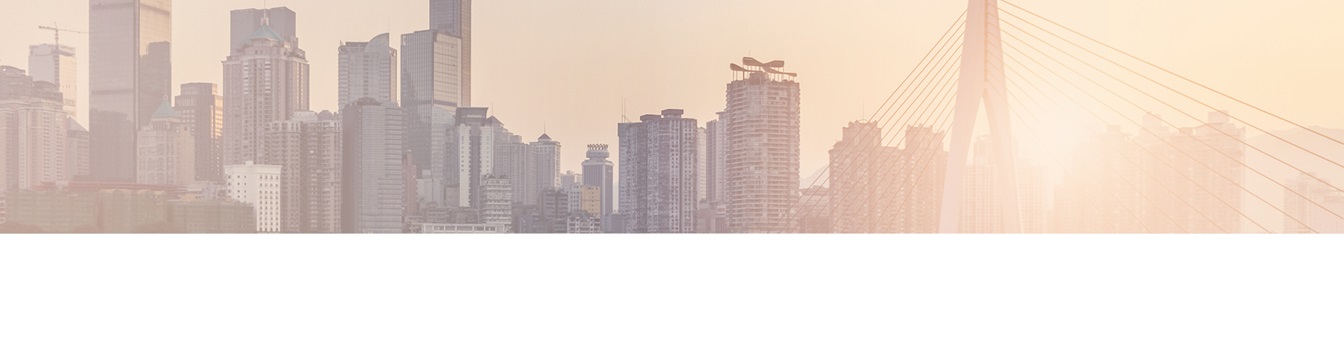Keep your Sharepoint in sync. Download and try today.
The 'Microsoft.ACE.OLEDB.12.0' provider is not registered on the local machine
On a 64-Bit SharePoint system you will normally get the "The 'Microsoft.ACE.OLEDB.12.0' provider is not registered on the local machine." message if you try to connect to Office data like Excel or Access or SQL Server via OLEDB. That's because no 64-Bit MDAC driver is installed by default. To connect Microsoft Office 2010 and 2013 data directly to SharePoint lists, without Office installed on the server, you have to install the Office System Driver - Data Connectivity Components. If installed you can connect custom lists directly to Access, Excel or other Office data using the Layer2 Business Data List Connector for SharePoint (BDLC).
Please note, that the following
driver can be installed on a 64-bit system only if no 32-bit Office
components are already installed, including 32-bit versions of MS Project and
SharePoint Designer.
You have to completely uninstall these components to
install these driver.
This download will install a set of components that can be used by non-Microsoft Office applications to read data from and write data to 2010 Office system files such as Microsoft Access 2010 (mdb and accdb) files and Microsoft Excel 2010 (xls, xlsx, and xlsb) files. Connectivity to text files is also supported. ODBC and OLEDB drivers are installed for application developers to use in developing their applications with connectivity to Office file formats.
THIS IS THE ONLY 64-Bit
ODBC/OLEDB/EXCEL/ACCESS/SQL DRIVER AVAILABLE NOW!
To install this download:
1.Download the file by clicking the Download button and saving the file to your hard disk.
2.Double-click the AccessDatabaseEngine.exe program file on your hard disk to start the setup program.
3.Follow the instructions on the screen to complete the installation.
To use this download:
Select OLEDB
as Provider.
If you are using OLEDB, set the Provider argument of the ConnectionString property to “Microsoft.ACE.OLEDB.12.0”, e.g.
"Provider=Microsoft.ACE.OLEDB.12.0;Data Source=C:\northwind.accdb;User Id=admin;Password=;"
to access the sample Northwind database at the given location.
If you are connecting to Microsoft Office Excel data, add “Excel 12.0” to the Extended Properties of the OLEDB connection string.
If you are application developer using ODBC to connect to Microsoft Office Access data, set the Connection String to “Driver={Microsoft Access Driver (*.mdb, *.accdb)};DBQ=path to mdb/accdb file”
If you are application developer using ODBC to connect to Microsoft Office Excel data, set the Connection String to “Driver={Microsoft Excel Driver (*.xls, *.xlsx, *.xlsm, *.xlsb)};DBQ=path to xls/xlsx/xlsm/xlsb file”
To remove this download:
To remove the download file itself, delete the file AccessDatabaseEngine.exe
1.On the Start menu, point to Settings and then click Control Panel.
2.Double-click Add/Remove Programs.
3.In the list of currently installed programs, select “Microsoft Access database engine 2010” and then click Remove or Add/Remove. If a dialog box appears, follow the instructions to remove the program.
4.Click Yes or OK to confirm that you want to remove the program.
The smart solution for data integration and synchroniation
If you are looking for a data and file synchronization and integration tool, you should try Layer2 Cloud Connector. This tool is intuitive, secure and with no data limit. You can synchronize automatically in the background, one way or two way - and you can use it even without IT knowledge. We offer you three licenses, a free trial of Layer2 Cloud Connector and a life product demo.
READY TO GO NEXT STEPS?