Keep your Sharepoint in sync. Download and try today.
FreshBooks Data Integration and Synchronization
FreshBooks cloud accounting data can be integrated and synchronized codeless with various other data sources using the Layer2 Cloud Connector via 3rd party data providers. Invoices, transactions, sales receipts, reports, and more are supported for data synchronization. Please take a look here for systems and applications to connect, like SQL databases, Microsoft Office 365, SharePoint, Exchange, Dynamics and many others.
FreshBooks is a very popular cloud-based accounting solution that serves more than 5 million people to make billing painless. It helps to create and send invoices, capture expenses, track time and know your numbers.
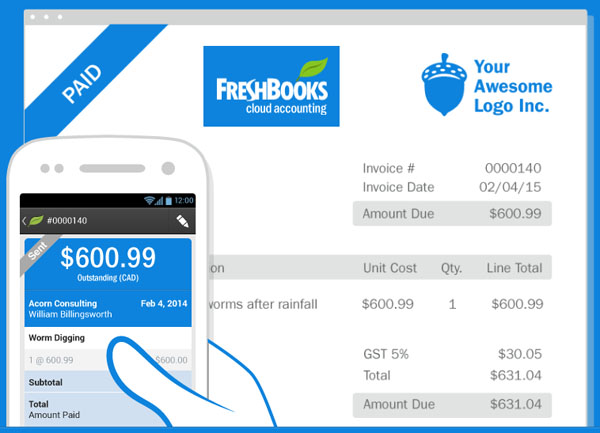
FreshBooks data can be integrated und synchronized codeless with many systems and applications on-premises (locally) or in other clouds using the Layer2 Cloud Connector.
Benefits of FreshBooks Data Integration and Synchronization
Integrating FreshBooks via the the Layer2 Cloud Connector has the following features and benefits:
- Many systems and apps can be connected: Often requested data providers like ODBC, OLEDB, OData, XML etc. are included in the distribution package, vendor specific ADO.NET data providers like for SQL Server, Oracle, mySQL etc. can be used, also 3rd party data providers. On-premises and cloud-based systems and apps are supported. Please find your specific data source or destination here.
- Fast and risk-free codeless implementation: No programming or tools required. Setup in a few minutes guided by a wizard. Sample connection templates included. Just adapt your connection string and data query.
- No touch integration: Does not require any customization, changes or installation on FreshBooks or the external data source side, e.g. SQL or SharePoint.
- Flexible sync options: One-way or two-way sync, insert/update/delete operations can be blocked, if required. Scheduled update in background, or on-demand only.
- Reliable architecture: A connection is established only for data synchronization – not for general FreshBooks usage.
- All FreshBooks features provided: As external data is directly cached in FreshBooks, all the great FreshBooks features are provided as usual.
- Best performance: Fast synchronization, supports large datasets. No bulk-import - data changes are processed carefully. Users directly work with cached data sets in FreshBooks for best user experience.
- Highest Security: No need to open your local network for access from outside. Secure communication, e.g. SSL/HTTPS (depending on data provider). No 3rd party or clouds involved. The Layer2 Cloud Connector runs as a Windows service on a Windows server or client in your secure internal network and directly connects both ends for sync.
FreshBooks Specific Data Integration Settings
To connect to FreshBooks the data source entity must be configured as follows in the Layer2 Cloud Connector Connection Manager:
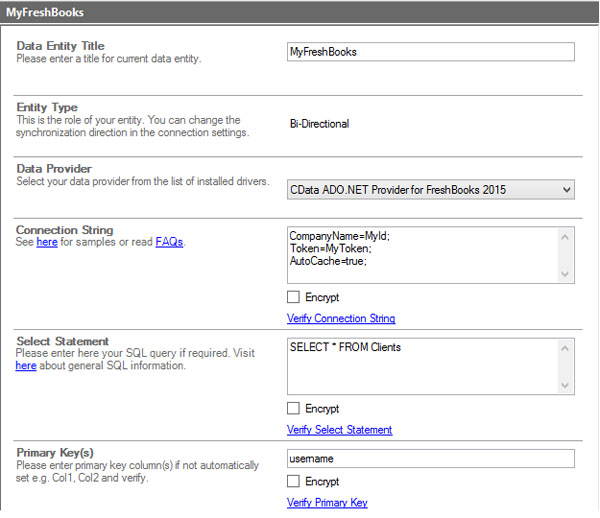
Fig.: Sample connection configuration to connect to a FreshBooks clients list via 3rd party data provider.
Please note the following FreshBooks specific settings.
- Install the CDATA ADO.NET Provider for FreshBooks. This provider is not part of the Layer2 Cloud Connector ADO.NET provider package and should be installed separately from the vendor's product page. It requires extra licensing.
- Choose “CDATA ADO.NET Provider for FreshBooks 2015” (exact name might vary) as “Data Provider” for your data entity (source and / or destination).
- Follow the vendor instructions for setting up the connection string and select statement (see below for samples).
- Make use of a connection string like this: CompanyName=MyId; Token=MyToken; AutoCache=true;
- The CompanyName value is required to connect to FreshBooks and is the same as the first part of the URL used to connect. For example the account with the URL https://sample.freshbooks.com/home has a company name "sample".
- The token value is required to connect if not using OAuth. It can be found in the FreshBooks account settings, under "FreshBooks API". For example, https://sample.freshbooks.com/apiEnable.
- Add a data query following the vendor documentation. Invoices, transactions, sales receipts, reports, and more are supported.
- If you are using this provider as a data source in a uni-directional connection, choosing a primary key is not required as the provider sets one automatically.
- If you are using this provider as target or in a bi-directional connection, choosing your own primary key is required. Choosing the automatically provided primary key is not recommended as this might lead to inconsistent synchronization. Usual PK restrictions of ‘unique, non-NULL’ apply.
- Note that you can connect FreshBooks via ODBC as well.
Step-by-Step Intros For FreshBooks Integration And Synchronization
Just some ideas what to connect next with to FreshBooks data queries:
- Sync with 3rd party tools like ERP/CRM/CMS based on SQL databases like Oracle, mySQL or Microsoft SQL Server.
- Sync with Microsoft SharePoint or Office 365for advanced collaboration (for example with customers or partners) or for intranet publishing. Search, change notifications and workflows are fully supported. Syncing FreshBooks contact data with Office 365 automatically integrates with Microsoft Outlook and other apps.
- Integrate with Microsoft Dynamics CRM/ERP/NAV or SalesForce etc.
- Archive FreshBooks data in a local database for custom reporting / analyis.
- You will find more systems to connect here.
FreshBooks Data Integration - Known Issues and Workarounds
- The scenario above uses the token-based authentication offered by FreshBooks, which is deprecated (support might cease at any time). FreshBooks recommends using OAuth, but requires a formal application for OAuth credentials, which might take up to five working days to get approved.
- AutoCache=true is used to work with live data instead of local cache (which seems counter-intuitive, hence this note).
- Usernames (“clients” collection column) couldn’t be used twice, even after deletion.
Ready to go next steps?




