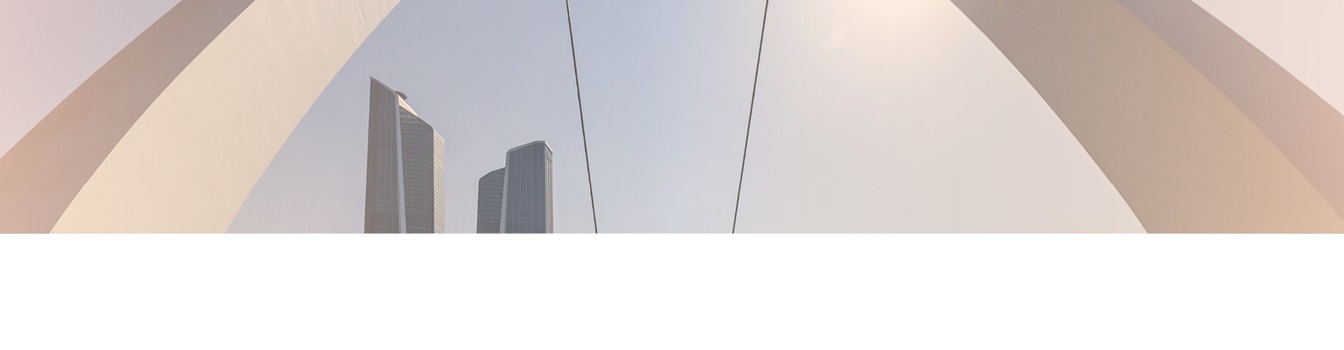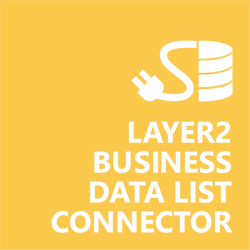Keep your Sharepoint in sync. Download and try today.
Exchange Online and SharePoint Integration
Microsoft Exchange Server data (on-premise or Outlook in the Microsoft Office 365 Cloud) can be integrated codeless with native SharePoint lists using the Layer2 Business Data List Connector. Please take a look here for more supported systems and applications. In case you are looking for Online data integration, you will find the right tool here.

Benefits of Microsoft Exchange Integration in SharePoint
- Very easy to setup in a few minutes: Create a SharePoint list, click "Connect to external data source" in the list settings, select the data provider, enter connection settings and data query as shown below. That's it - no programming, no changes in the external data source, no additional tools.
- Connected data always up-to-date: The connected data updates automatically in background (via SharePoint Timer Job), or alternatively, on-demand (Action Menu / Ribbon Button, URL, via workflow, API).
- One-way and optional two-way connection: You can write-back the changes made in SharePoint to the external data source automatically with full CRUD (Create / Update / Delete) functionality. The SharePoint list can act as a full-featured front-end for external systems.
- 100+ external systems supported: Layer2 Data Providers included (e.g. for SharePoint/Office 365, Exchange, Dynamics, OData, XML/RSS, SOAP), vendor specific data providers can be used (e.g. SQL Server Oracle, mySQL etc.), 3rd party data providers also supported, e.g. for ERP/CRMs, Facebook or Twitter. See here for supported systems and applications.
- Well-known BCS "external list" issues and limitations are completely solved: ALL list features are to you. Views, sorting and grouping, filters, calculated fields, search, managed metadata. Lookups, additional columns and attachments can be created as normal. All kind of lists can be used, e.g. contacts, tasks, calendar, or custom lists. You can take external data offline via Outlook.
- Workflows and notifications on external data change: List workflows and change notifications per RSS or email can be used to take business actions in SharePoint, when external business data records are changed.
- Application logging, reporting, and notifications: A SharePoint list ist used to store settings and log information. SharePoint item versioning and workflows can be used to manage reporting and notifications. Direct notification per email in case of errors is supported as well.
- Highest Security, best performance, easy to maintain: SharePoint Secure Store can be used to store security relevant configuration information safely in one central place. Users are working with the SharePoint lists as an external data cache with highest security and performance.
Microsoft Exchange Specific Configuration Settings
In the Layer2 Business Data List Connector settings page the data source must be configured as follows to connect to Microsoft Exchange Server or Exchange Online / Outlook data like contacts, calendar data, tasks, emails and notes.
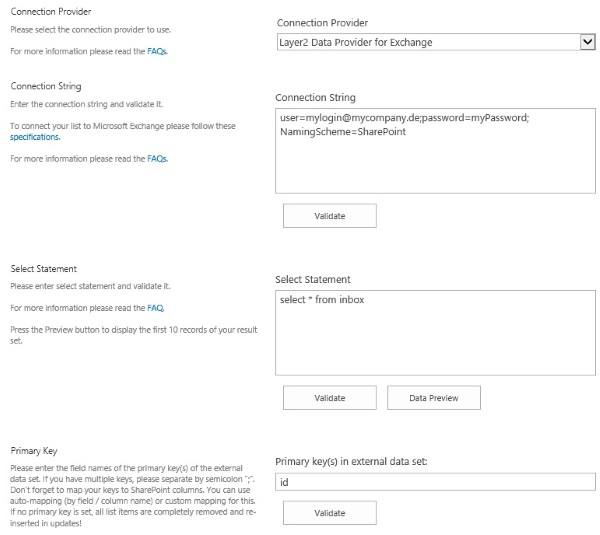
Figure 1: Sample connection configuration to connect to MS Exchange via Layer2 Data Provider for Exchange
Please note the following about settings, features and possible issues
- You can connect to both, Exchange on-premises or Exchange Online.
- Select the Layer2 Data Provider for Exchange to connect. The provider is part of the Layer2 Cloud Connector ADO.NET provider package and should be already installed with BDLC. You will find a specification of the Layer2 Data Provider for Exchange here.
- You can use a connection string like this to
connect:
url=outlook.office365.com; [email protected]; Password=myPassword; NamingScheme=myNamingScheme. Please see provider documentation for more. - If you have appropriate access rights, you can also connect to mailboxes of other users or site mailboxes. Please make use of the parameter email, e.g. [email protected] for a site mailbox bound to a site mySiteName.
- If you are using impersonation to access different mailboxes, you will neeed to add the following to the connection string: Impersonation=true;
- Several different authentication methods are generally supported. See provider specification linked above for more.
- You can make use of specific data queries to select your data as supported by the data provider and source system. For any specification of supported queries see the provider documentation.
- You can map your data fields to specific external fields in the Layer2 Business Data List Connector. Please take care about data types (simple type conversions are supported).
- Please enter an appropriate primary key (column with unique values), depending on query (see data preview for this).
- You can use the connection for uni- or bi-directional synchronization. In case of inserts (full CRUD) via external systems please take care of the primary key. Exchange-side IDs will not work in this case.
- No installation or changes are required at the Exchange Server data source or data destination.
- Data synchronization can be started manually on demand in SharePoint, via API or scheduled in background by the Layer2 Business Data List Connector. Only data changes are processed (no delete / bulk import).
- No programming required for setup a connection and sync.
- No need to open your local network for access from outside.
Do you have any issues to connect? Please contact [email protected] for next steps.
Microsoft Exchange Connection Details
Provider:
Layer2 Data Provider for
Exchange
Connection string sample:
url=outlook.office365.com; [email protected];
Password=myPassword; NamingScheme=myNamingScheme
Select Statement samples:
Select * from inbox
Select * from contacts
Select * from calendar
Select * from notes
Microsoft Exchange Data Integration Known Issues
- Calendar items: Full-Day and reoccurring events are not managed correctly.
- Contact items: Outlook aggregates contact information from several sources and can merge it for display. A contact synchronization manages information only as stored in Exchange Server (not in Outlook).
- Contact items: Contact Groups/Distribution lists are currently not supported.
- Email / inbox items: Attachments are not managed.
- Task items: Attachments are not managed. Task dependencies are not managed.
- Binary blobs are not managed, e.g. images.
- Depending on configuration and data amount performance of first sync can be slowly.
- Please format multi-line text fields as text only, not HTML/RTF. Otherwise it possibly leads to recurring field updates on each sync.
- Wildcards are not supported in scopes.
- No recursive / traversal option in data query.
- Max item count is limited to 1000 items in Exchange by default. Please use e.g. Select Top 5000 from myScope to increase.
- Documents in public folders are not synced.
- Be careful with select *. In some cases large attachments can slow down performance and end up in timeouts.
- The Exchange GAL cannot be synced using this provider.
Ready to go next steps?