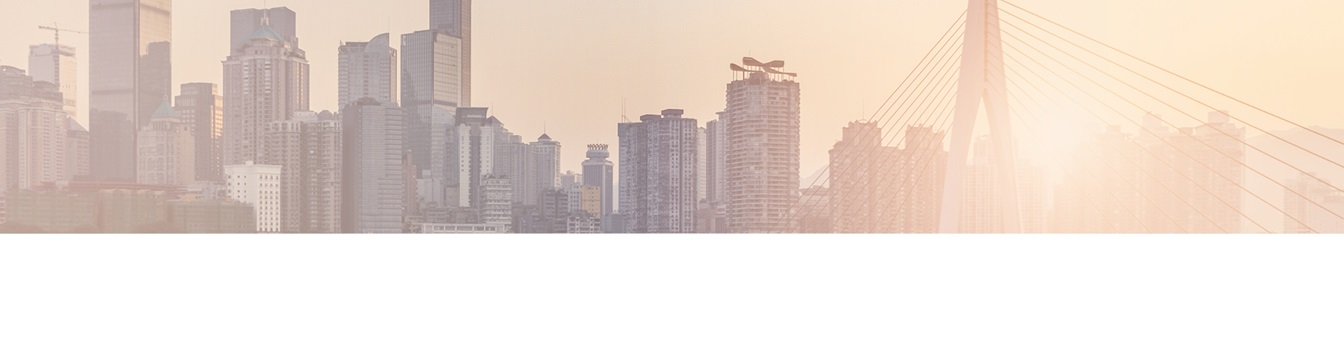Keep your Sharepoint in sync. Download and try today.
How to provision BDLC connections directly without using the settings page?
The Layer2 Business Data List Connector for SharePoint (BDLC) adds external data to your SharePoint Lists in just minutes. Normally you specify the synchronization settings in the BDLC settings page, but what if you need to provision a whole bunch of connected lists to a new SharePoint site collection?
All the data that you need to configure a list for a BDLC connection is stored in a SharePoint list on the root web of your site collection, called BDLCConnectionList. You have to provide certain values to make a connection work properly:
Basic properties:
- Primary Key - The replication key used by BDLC to ensure the data mapping. If using more than one column, separate them by ";"
- Web ID - The ID (GUID) of the SharePoint web containing the list.
- List ID - The ID (GUID) of the SharePoint list.
- Connection Provider - The .net name of the used connection provider for this list.
- Connection String - The given connection string for this list. This value is encrypted by BDLC. From version 7.1.0.0 on, you can use unencrypted values as well.
- Select Statement - The given select statement (if present) for this list. This value is encrypted. From version 7.1.0.0 on, you can use unencrypted values as well.
- Timeout - The timeout value in seconds used for connections to the external database. Not all providers support a timeout. The default value is 30 seconds.
Background updates need the following properties:
- Last Run - The date and time of the last successful background update.
- Next Run - The scheduled date and time for the next background update.
- Interval - The interval in minutes for the background update if configured. The default value is 60 minutes; the minimum value should be 15 minutes.
Need bi-directional updates?
- Synchronization - A true/false value indicating if write back is configured (TRUE) or not (FALSE).
The other available properties are optional. Please see also the BDLC documentation PDF for many more details.
With these information given you can easily create new connections by just adding new items to the BDLC configuration list. In earlier versions of BDLC than 8.0.0 there was a throwback: The handy event receivers that handle the write back or the automatic workflow starts weren't configured, cause this was done via the BDLC settings page. With the version 8.0.0 of BDLC this has changed, the needed events are created or deleted when you add or update an item in the BDLC configuration list.
So now you are able to provision preconfigured sets of SharePoint lists retrieving data from external data sources for every new project or team site you create in your farm.
Need more information or have specific questions about the BDLC?
Just get in touch with us: [email protected]
READY TO GO NEXT STEPS?