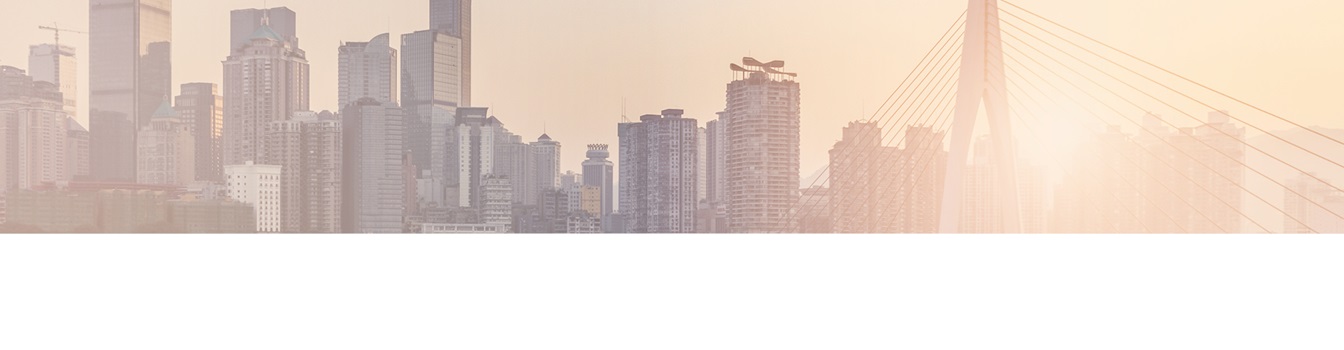
LAYER2 CLOUD CONNECTOR INSTALLATION GUIDE
On this page you will find a step-by-step instructions on how to install Layer2 Cloud Connector.
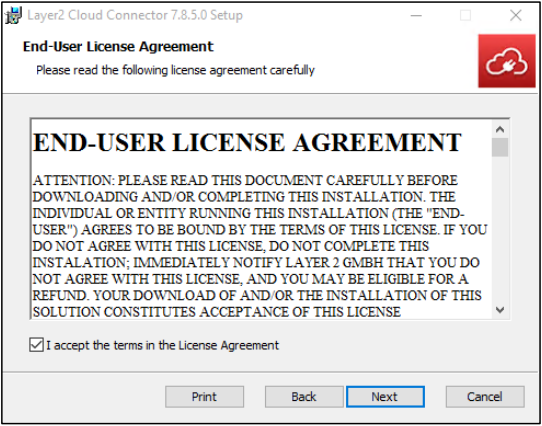
Setup for Layer 2 Cloud Connector
- Extract all files from the provided .ZIP file into a folder on the host-machine.
- Run the Setup.msi file in the extracted folder.
- Read the license agreement carefully and accept it by clicking the box.
- Select appropriate install type. If unsure, select Typical. Important: If you choose a Custom install, you must install the Server, Client, and Data Providers, else the application will not function correctly.
- Click Install to start
- Once the installer is done, you will have the option to launch the Connection Manager right away by checking the box (recommended). Click Finish to complete the installation process.
- Install the license key file.
Congratulations! You have successfully installed the Layer2 Cloud Connector and you are now ready to get started with using the Connector to connect and synchronize data between different data sources.
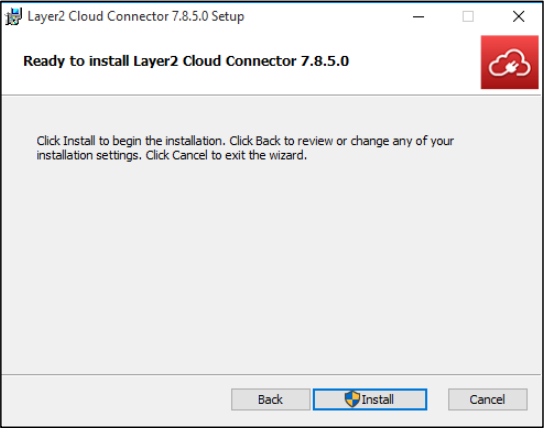
Data Integration with 150+ Systems
Various data providers are included in a package by Layer2, vendor-specific providers and 3rd party drivers can also be used to connect and sync data from databases, files, web services and many enterprise systems and applications codelessly. Find a selection of supported systems and applications using our Solutions Finder.
Known Issues and Workarounds
Error: "There is a problem with this Windows Installer package. A program required for the install to complete could not be run."
This error is usually caused by a security software, such as Cylance Protect, blocking the installation process. In this case disabling the service for the host machine during the installation process should resolve the issue.