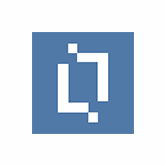We are here to help. Contact us and our consulting will be happy to answer your questions.
Officeatwork template synchronization with file servers, SharePoint, or Azure
The Officeatwork Template Chooser is the easiest way to centrally manage, find and use your document templates in Microsoft Office via Office 365 and SharePoint document libraries. Those libraries can be connected to local Windows File Servers or Azure File Storage to keep the templates in sync using the Layer2 Cloud Connector.
The Officeatwork Template Chooser marks the first globally available template distribution solution designed for Office 365. It targets cloud ready organizations wanting to empower their information workers to achieve more.Organizations sending templates to users via e-mail or posting them on a local intranet have often experienced limited success in getting the new templates adopted. With the Template Chooser Add-in for Office 365 your company templates are stored in SharePoint Online, within your Office 365 tenant and are managed with SharePoint’s rich document management and security functions like versioning or sharing. The templates light up right within the Office applications, instantly and globally. This way your templates get adopted by your users on all platforms and devices.
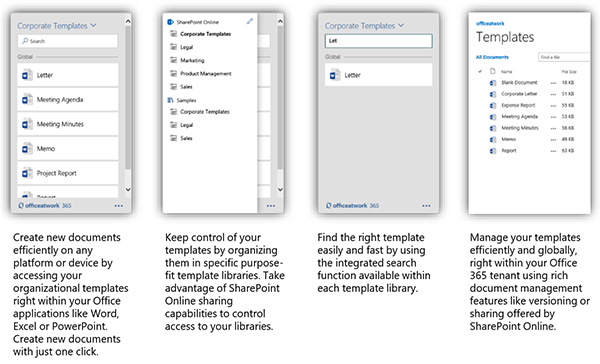
Fig.: The Officeatwork Template Chooser app provides document templates in all Office applications such as Word or PowerPoint directly via SharePoint libraries. The templates can be kept in sync with local file shares, local SharePoint, OneDrive, Box, Google Docs, Azure, and others via the Layer2 Cloud Connector.
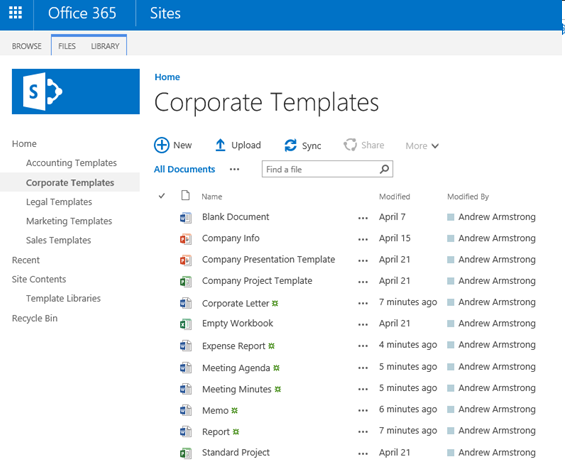
Fig.: You can use the SharePoint document library URL in the Layer2 Cloud Connector connection string.
Officeatwork Template Synchronization Specific Settings
Officeatwork Templates can be connected to a local file server or NAS, to another SharePoint (local or Online), to Azure, and more. See below for typical use cases.To connect to an Officeatwork SharePoint library, it must be configured as follows in the Layer2 Cloud Connector Connection Manager.
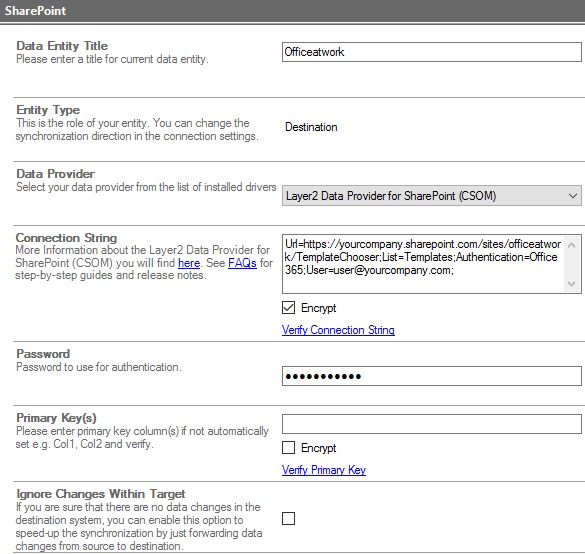
Fig.: Example connection configuration to connect to an Officeatwork SharePoint library
Please note the following specific settings:
- Select the Layer2 Data Provider for SharePoint (CSOM) to connect. The provider is part of the Layer2 Cloud Connector ADO.NET provider package and should be already installed. You will find a SharePoint Data Provider specification here.
- You can use a connection string like this to connect:Url=https://yourcompany.sharepoint.com/sites/officeatwork/TemplateChooser;List=Templates;Authentication=Office365;[email protected];
- Chosing the right authentication method is very important. Windows, Office365, ADFS and others are supported. See specification linked above for more details
- Data queries are not supported. Please make use of document library views to select only specific documents for sync. By default all documents of the library are synced via Allitems.aspx.
- You can map your data fields to specific external fields in the Layer2 Cloud Connector. Please take care about data types (simple type conversions are supported). If fields are not available, please check your view.
- You can map your data fields to specific external fields in the Layer2 Cloud Connector. Please take care about data types (simple type conversions are supported). If fields are not available, please check your view.
- The primary key will be set automatically to the SharePoint item ID.
- No installation or changes are required at the data source (Windows File Server, NAS, Azure, etc.) or data destination, e.g. on SharePoint or Office 365.
- Data synchronization can be started manually in the Connection Manager, per command line or scheduled in background by the Layer2 Cloud Connector Windows Service. Only data changes are processed (no delete / bulk import).
- No programming required for setup a connection and sync.
- No need to open your local network for access from outside.
Officeatwork Template Synchronization - Known Issues and Workarounds
- Microsoft SharePoint Server 2007 and earlier is not supported.
- Synchronization to or from a SharePoint Asset Library is not supported.
- SharePoint list attachments are not managed at this time and are not supported.
- SharePoint Online/ Office 365 supports a limited file size. Larger files will be rejected.
- For other SharePoint restrictions, see Software Boundaries and Limits for SharePoint 2013 and Blocked File Types.
- Editor, Author, Created, Modified, ContentType, and HtmlFileType field can only be written to by a site administrator. If you get errors that these fields are read-only and the account being used is a site administrator, it may be due to a known SharePoint issue where it denies acess if "AddAndCustomizePages" is set to Deny for the user. To fix this you must explicitly give "AddAndCustomizePage" permissions to the account. For more information, see this article.
Can't find what you are looking for? Take a look here or contact [email protected] for any help.
Ready for the next steps?