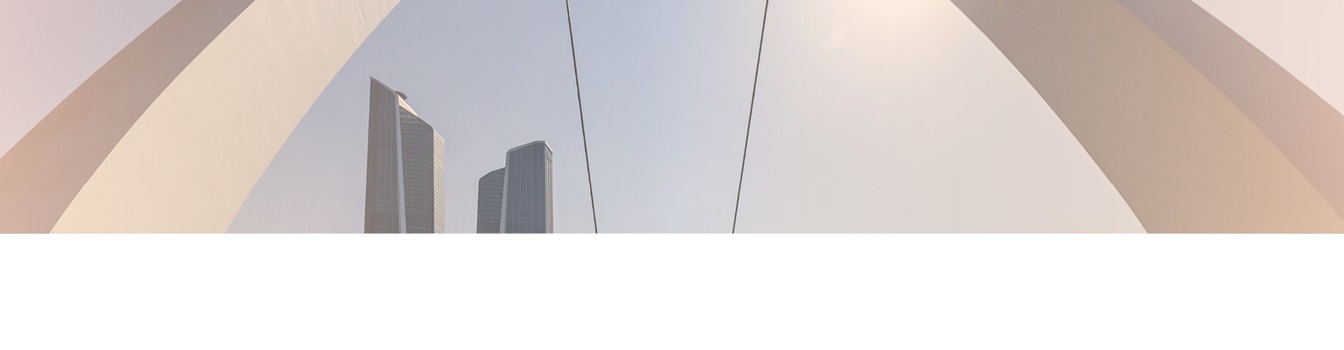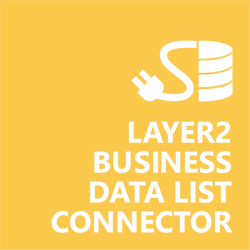Keep your Sharepoint in sync. Download and try today.
SharePoint Office 365 on-premise Integration
External Microsoft Office 365 and SharePoint list data can be integrated codeless with native SharePoint on-premises lists using the Layer2 Business Data List Connector. Please take a look here for more supported systems and applications.

In case you are looking for Online data integration, you will find the right tool here.
Benefits of Microsoft Office 365 Integration in SharePoint
Microsoft Office 365 integration with SharePoint on-premises can help to setup and manage typical hybrid scenarios, e.g. local corporate intranet and customer / partner extranet in the Microsoft cloud.
- Very easy to setup in a few minutes: Create a SharePoint list, click "Connect to external data source" in the list settings, select the data provider, enter connection settings and data query as shown below. That's it - no programming, no changes in the external data source, no additional tools.
- Connected data always up-to-date: The connected data updates automatically in background (via SharePoint Timer Job), or alternatively, on-demand (Action Menu / Ribbon Button, URL, via workflow, API).
- One-way and optional two-way connection: You can write-back the changes made in SharePoint on-premises to the external data source (e.g. Office 365) automatically with full CRUD (Create / Update / Delete) functionality. The SharePoint list can act as a full-featured front-end for external systems.
- 100+ external systems supported: Layer2 Data Providers included (e.g. for SharePoint/Office 365, Exchange, Dynamics, OData, XML/RSS, SOAP), vendor specific data providers can be used (e.g. SQL Server Oracle, mySQL etc.), 3rd party data providers also supported, e.g. for ERP/CRMs, Facebook or Twitter. See here for supported systems and applications.
- Well-known BCS "external list" issues and limitations are completely solved: ALL list features are to you. Views, sorting and grouping, filters, calculated fields, search, managed metadata. Lookups, additional columns and attachments can be created as normal. All kind of lists can be used, e.g. contacts, tasks, calendar, or custom lists. You can take external data offline via Outlook.
- Workflows and notifications on external data change: List workflows and change notifications per RSS or email can be used to take business actions in SharePoint, when external data items are changed.
- Application logging, reporting, and notifications: A SharePoint list ist used to store settings and log information. SharePoint item versioning and workflows can be used to manage reporting and notifications. Direct notification per email in case of errors is supported as well.
- Highest Security, best performance, easy to maintain: SharePoint Secure Store can be used to store security relevant configuration information safely in one central place. Users are working with the SharePoint lists as an external data cache with highest security and performance.
Microsoft Office 365 Specific Integration Settings
To connect native lists in Microsoft SharePoint Server 2010 / 2013 / 2016/ 2019 to Microsoft Office 365 lists via the Layer2 Business Data List Connecter the data source must be configured as follows in the Genera List Settings:
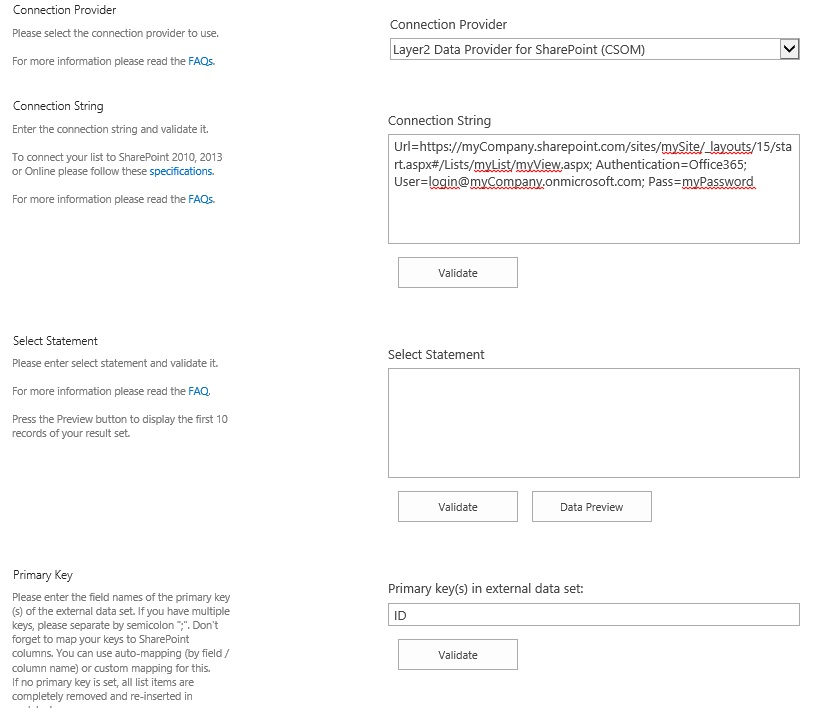
Fig.: Sample connection configuration to connect and sync data with SharePoint or Office 365.
Please note the following specific settings.
- Create a list in your SharePoint on-premises to cache the external Office 365 / SharePoint list data. Click "Connect to external data source" in the General List Settings, select the data provider, enter connection settings and data query as shown below.
- Select the Layer2 Data Provider for SharePoint (CSOM) to connect. The provider is part of the Layer2 Cloud Connector ADO.NET provider package and should be already installed with BDLC. You will find a SharePoint Data Provider specification here.
- You can use a connection string like this to
connect:
url=http://mydomain.com/mySite; List=MyList; View=MyView; User=myUser; Password=myPassword; Authentication=myAuthentication. - Chosing the right authentication method is very important. Windows, Office365, ADFS and others are supported. See specification linked above for more details.
- You can map your data fields to specific external fields in the Layer2 Business Data List Connector. Please take care about data types (simple type conversions are supported). If fields are not available, please check your view.
- You can use the connection for uni- or bi-directional synchronization. In case of inserts (full CRUD) via external systems please take care of the primary key.
- No installation or changes are required at the data source or data destination, e.g. on SharePoint or Office 365.
- No programming required for setup a connection and sync.
- No need to open your local network for access from outside.
Do you have any issues to connect? Please contact [email protected] for next steps.
Microsoft Office 365 Connection Details
Provider:
Layer2 Data Provider for SharePoint
(CSOM)
Connection string sample:
Url=https://myCompany.sharepoint.com/sites/mySite/_layouts/15/start.aspx#/Lists/myList/myView.aspx;
Authentication=Office365; [email protected];
Pass=myPassword
Select Statement sample:
No select
Statement. Views can be used for filter and query.
Microsoft Office 365 Data Integration Known Issues
- Data queries are not supported. Please make use of views to select your data.
- SharePoint libraries are not supported. If you need to synchronize libraries, use the Layer2 Cloud Connector.
Ready to go next steps?