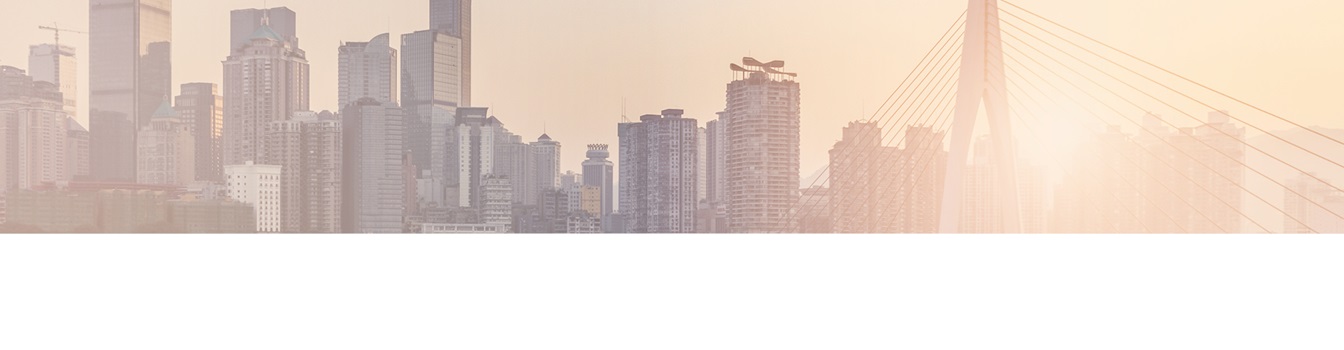Keep your Sharepoint in sync. Download and try today.
How to integrate Office 365 and SharePoint with FoxPro
The Layer2 Cloud Connector for Microsoft Office 365 and SharePoint connects almost any on-premise data source, e.g. ODBC, OLEDB, Microsoft .NET based providers, Files (Excel, XML, CSV, Access, FoxPro, DBase), SQL databases like SQL Server, Oracle, MySQL, IBM DB2, IBM AS/400, IBM Informix, Notes, SharePoint, Exchange, Active Directory, Navision, SAP and many more directly to native SharePoint lists in the Microsoft Cloud - or any other Microsoft SharePoint on-premise installation - in just minutes without any programming. For any questions please use the FAQ Web Form or contact [email protected] directly.
You can connect Microsoft FoxPro data sources (DBase IV) in your corporate network to native SharePoint lists in the cloud or on-premise using the Layer2 Cloud Connector. The Microsoft FoxPro driver must be installed additionally to the Layer2 Cloud Connector and the architecture must fit (32-/64-bit). Please use the 32-bit Cloud Connector, as there seems to be no 64-bit Data Provider for FoxPro.
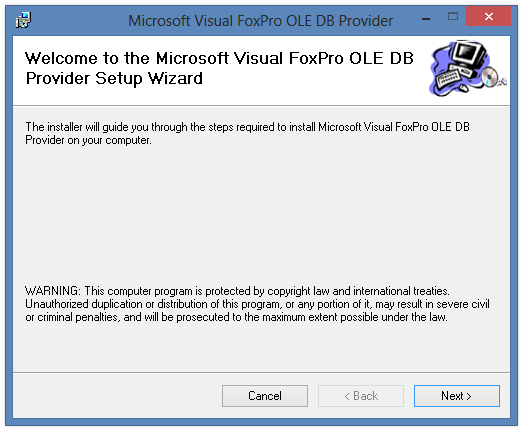
Fig.: FoxPro OLE DB Provider installation to access the data source.
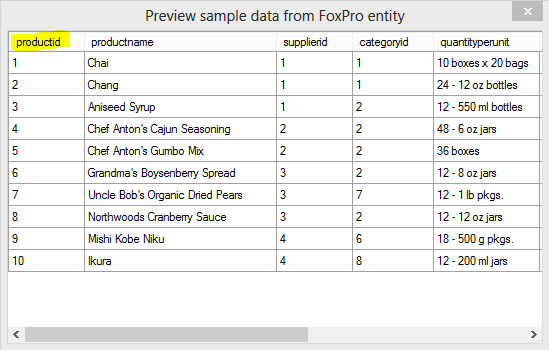
Fig.: FoxPro as external data source to connect to a native SharePoint Online or on-premise list.
As a next step let's create a connection to uni-directional sync a FoxPro data source with Office 365 in the Layer2 Cloud Connector. Please note that bi-directional connections are also supported.
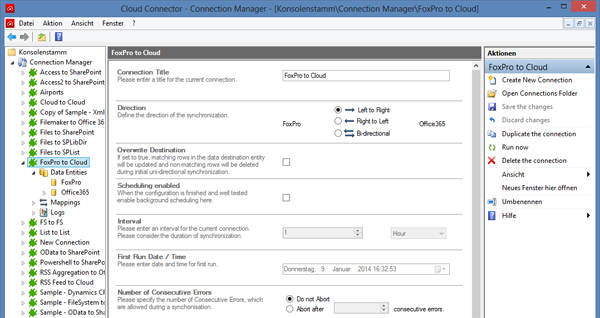
Fig.: FoxPro to Cloud connection description in the Layer2 Cloud Connector
As a next step you have to define the data source entity, the FoxPro query.
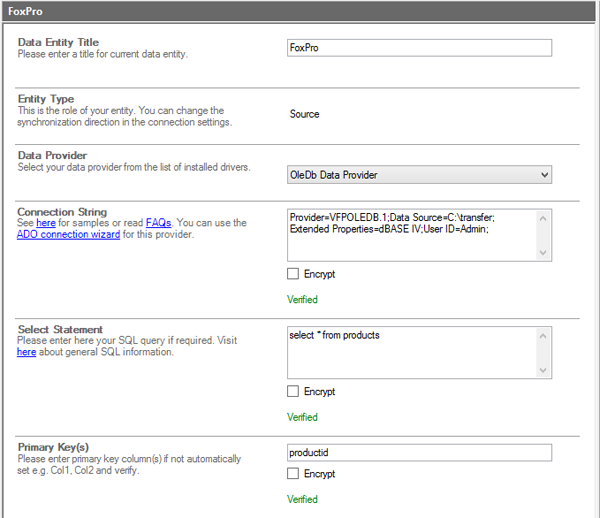
Fig.: FoxPro or dBase IV data source defined in the Layer2 Cloud Connector.
Please
- Select the generic OleDb Data Provider installed on any Windows Server or client
- Enter the appropiate connection string (see below). The data source points to the directory that contains the FoxPro files (not to any specific file). Please note that often one file is not enough. FoxPro needs the database file, the datatable file and additional index files to be in the directory. You can add a password if required. Verify the connection string. In case you got "Installable ISAMs not found" please verify installation and connection string.
- Enter the data query, e.g. select * from myTable. You should remove unwanted fields later on. You can make use of all SQL queries that FoxPro OLE driver understands. In case of a bi-directional connection make sure that your query is updatable and you have appropiate access rights. Verify the data query and display preview data (via the actions menu) to take a look to fields and data.
- Find a unique column to use as primary key (productid in this sample).
You can copy the connection string and select statement from here:
Provider=VFPOLEDB.1;Data Source=C:\transfer;Extended Properties=dBASE IV;User ID=Admin;
select * from products
As a next step lets create a data destination list in the cloud. You have to create the list and appropiate columns manually. You can use any list type you want, e.g. contacts for contact-based data (to have all native list features available, like offline sync with Outlook). In this case a custom list type is selected.
Next we have to connect the Cloud Connector to the newly created list as a data destination. We select the Layer2 Data Provider for SharePoint (CSOM) that is included in the package and automatically licensed and installed with the connector. The connection string should be as shown below with data source, list name, authentication method and user data. See provider documentation for more options.
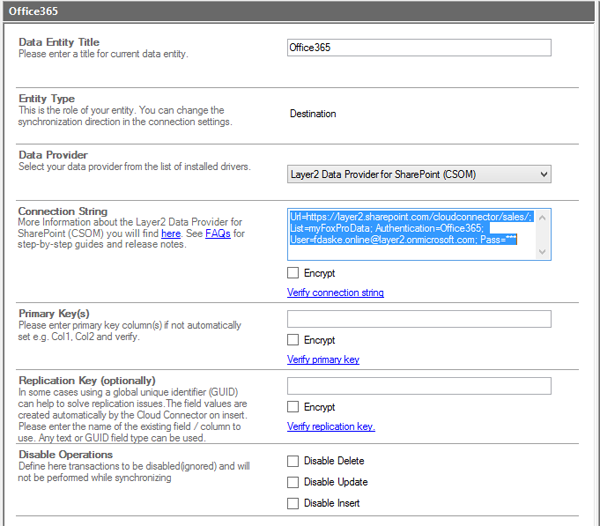
Fig.: Configuration of the data destination for the local FoxPro data in SharePoint Online.
As a next step we have to map the FoxPro data source fields to the SharePoint data destination columns.

Fig.: Column / field mapping of FoxPro data source and Office 365 destination in the Layer2 Cloud Connector.
Please note that the product name is mapped to the SharePoint title column to be fully SharePoint compatible. Data conversion between different data types is managed by the Cloud Connector, e.g. for the Unit Price in that sample.
Now you are ready to run the connection - manually in the Connection Manager (for testing) or in background (later on) using the Windows scheduling service.
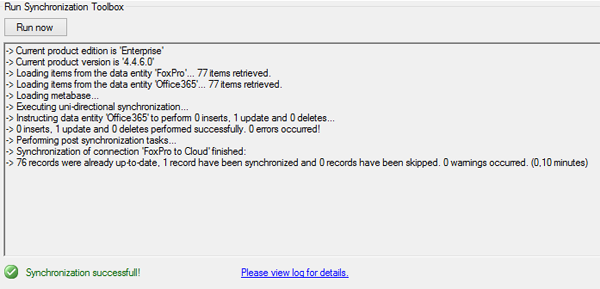
Fig.: The Cloud Connector Toolbox displays a summary of the ongoing synchronization. Syncing changes takes some seconds only.
After synchronization your SharePoint list should look like this:
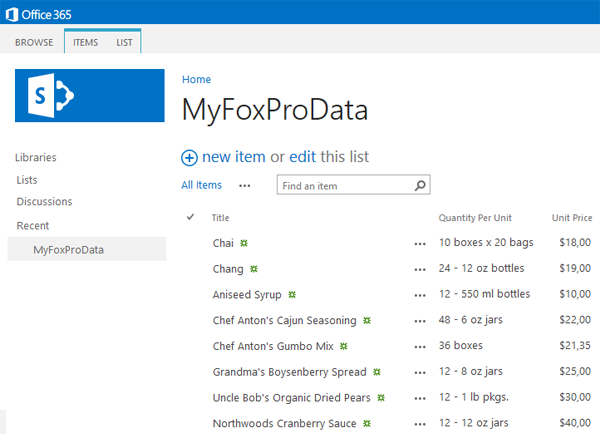
Fig.: Local FoxPro or dBase IV data provided in a native SharePoint list in the cloud - always up to date.
Please note:
- Almost any systems and applications (e.g. CRM, ERP etc.) can export dBase data to connect to the cloud using the Cloud Connector.
- Please note that this sample is not about bulk import. Only changed source data is changed in the data destination. That opens a lot of opportunities, e.g. change notifications by RSS or email, or workflows in SharePoint in some relevant business cases (e.g. Units in Stock is too low).
- You can add "SharePoint-only" columns to the list (e.g. for attachments, enterprise metadata) - the content is kept when updating.
- Data source and data destination are connected only while syncing (just for seconds). Your SharePoint users do access native SharePoint lists with high performance and all list features (e.g. mobile and offline access).
- Bi-directional connections are supported as well. You can use SharePoint Online as a cloud-based front-end to your local FoxPro databases.
Ready to go next steps?