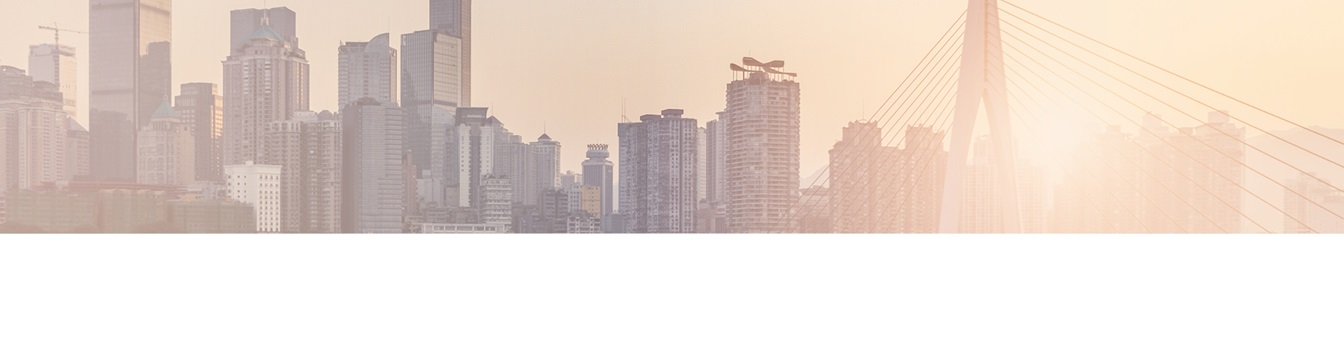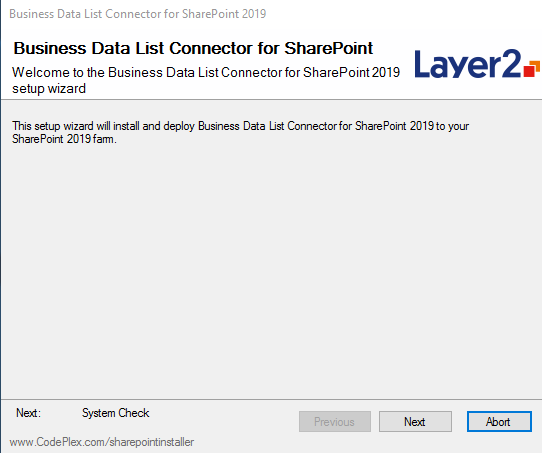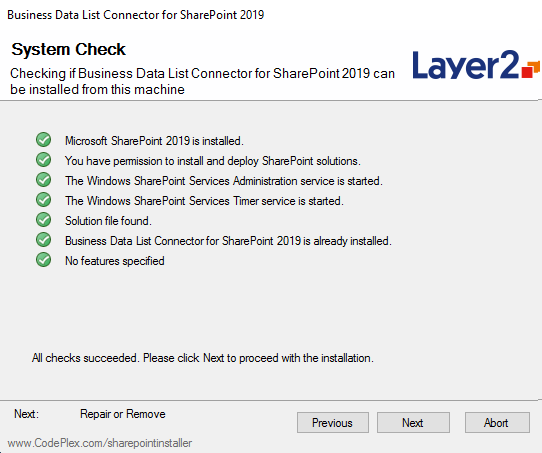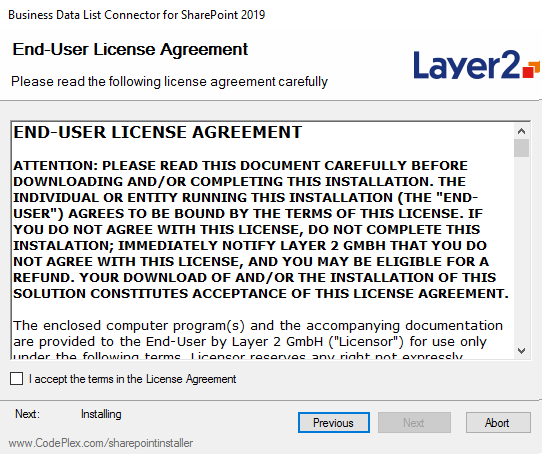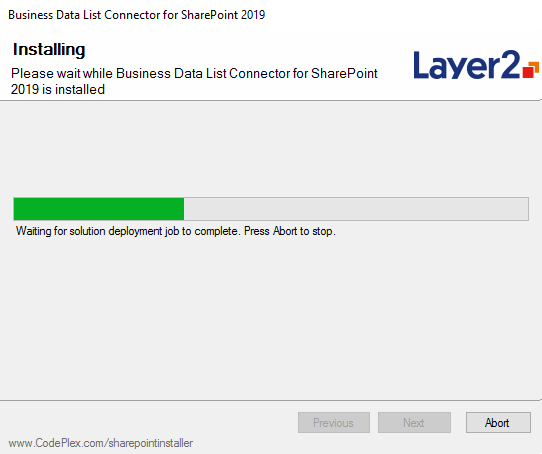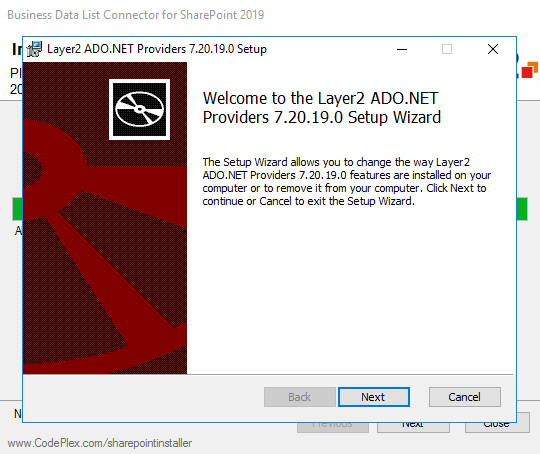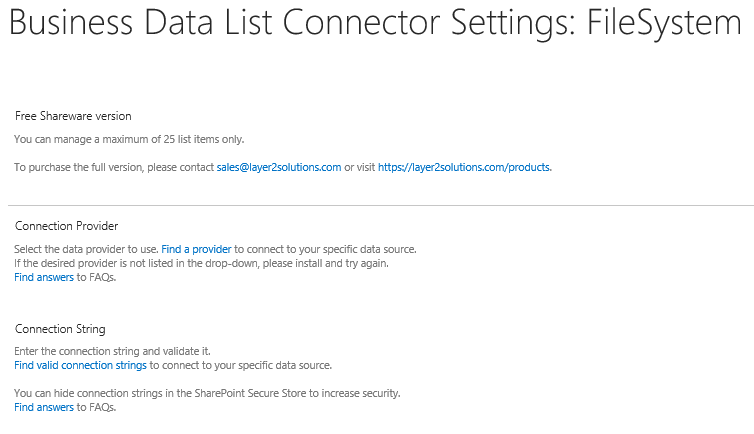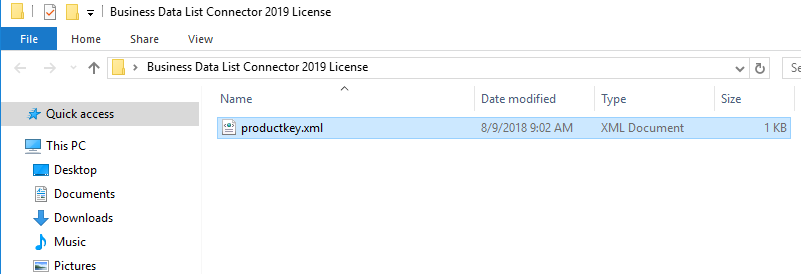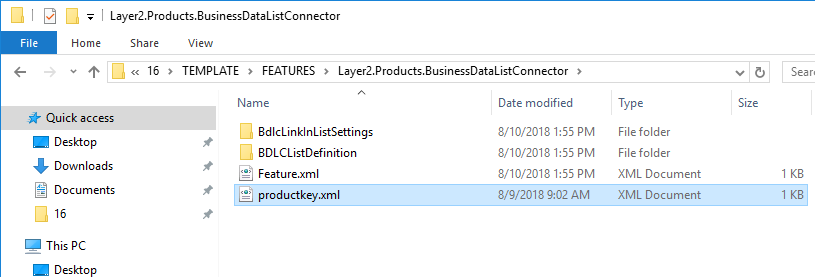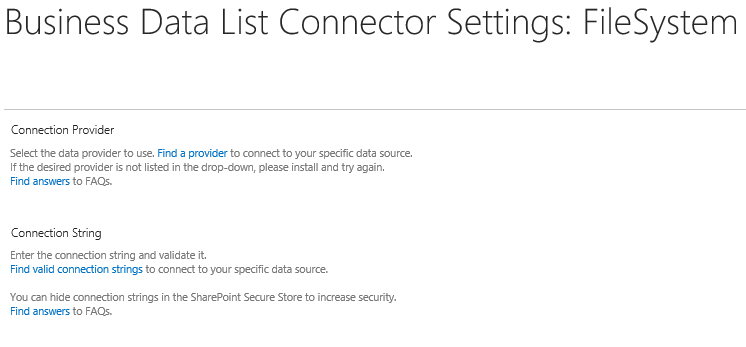Keep your Sharepoint in sync. Download and try the Layer2 Business Data List Connector today.
Layer2 Business Data List Connector 2019 installation guide
This short article will guide you through the installation of the Layer2 Business Data List Connector (BDLC) 2019 on a productive SharePoint Server 2019 environment.
Installing
Please note, that the system requirements for BDCL 2019 are directly related to the SharePoint system requirements.
If you had the opportunity to install any previous BDLC version, you will find that the installation process is as simple as before.
After downloading the Layer2 Business Data List Connector 2019, please proceed to extract the .zip and execute the installer ‘Install.Layer2.BusinessDataListConnector.exe’.
The following screenshots will show you the installation process step by step:
After the setup is done installing the Business Data List Connector solution, the setup step for the Layer2.ADO.Net providers will automatically show up. Please proceed to install the providers as well.
For more technical information about the installation process please feel free to check out the ‘BDLC User Documentation.pdf’ included in the download package.
Post Installation:
After the installation is finished, please do not forget to make sure the BDLC features are activated on your SharePoint site. You can active the features in SharePoint at Site Settings -> Site Collection Features -> Layer2 Business Data List Connector for SharePoint
To use the BDLC ribbon features in SharePoint Server 2019, it is necessary to return to the classic SharePoint view as shown below:
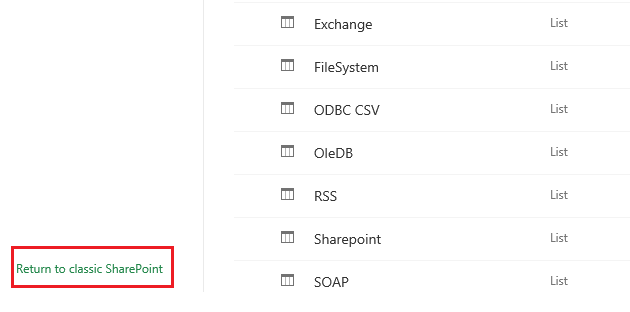
Licensing
The upgrade of Layer2 Business Data List Connector V8 to V9 requires a new license file.
It is free for all customers with current Software Assurance (SA).
It is recommended to request a new license before the upgrade to avoid the automatic fallback to the Shareware version. Please contact [email protected] to request a new license file before the installation.
After you receive the required license file for your version 9.0 of the Layer2 Business Data List Connector, please proceed to install the license by simply copying the ‘productkey.xml’ into the \16\TEMPLATE\FEATURES\Layer2.Products.BusinessDataListConnector directory as shown in the following screenshots
Migrating
If you are planning to migrate from SharePoint 2016 to 2019 , please check out our MIGRATING BDLC TO A NEW SHAREPOINT VERSION guide. This guide will show you how to keep all your BDLC connections and to continue synchronizing your external data sources into your new SharePoint Server 2019 environment.
Known Issues
If you encounter any issues during the usage of the Business Data List Connector 2019, please follow our Layer2 Business Data List Connector troubleshooting guide and let us know about it by contacting our support team.
Your feedback is very valuable to us.
READY TO GO NEXT STEPS?